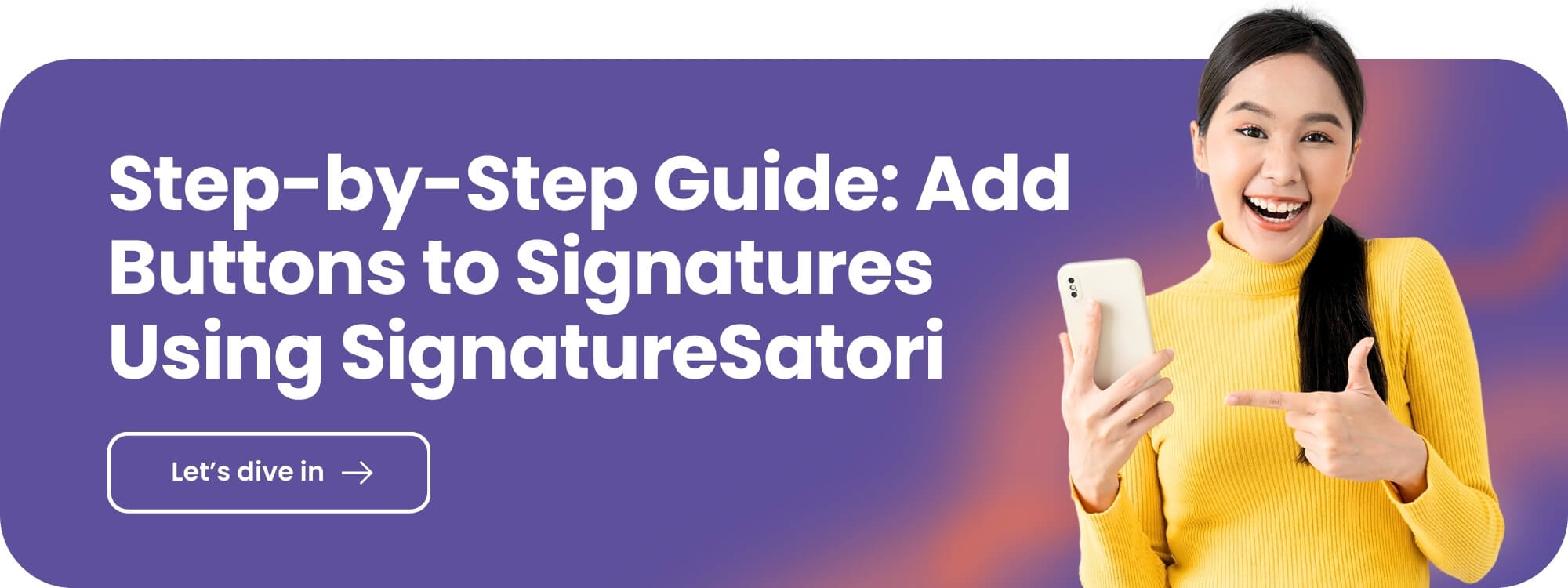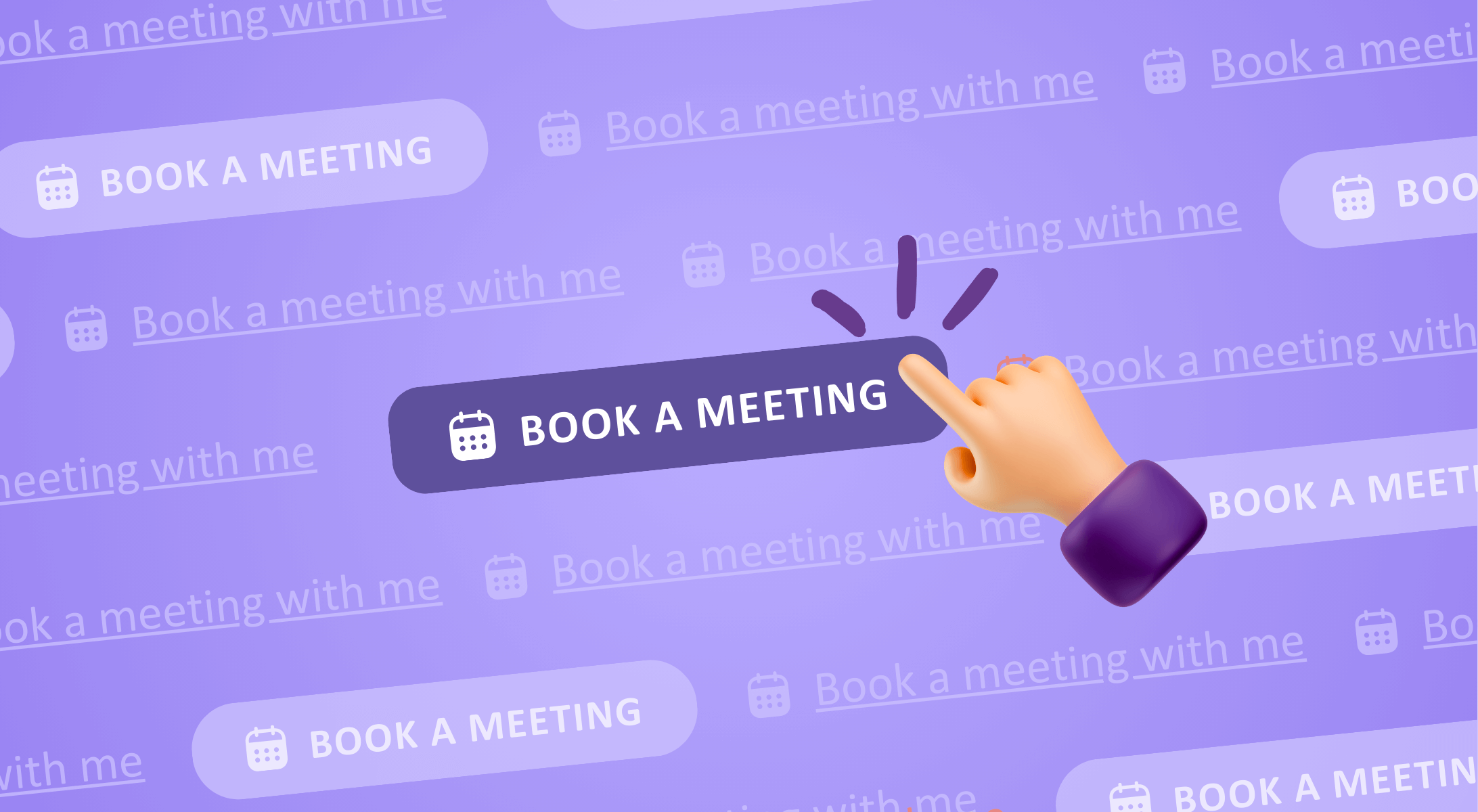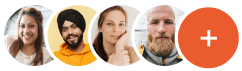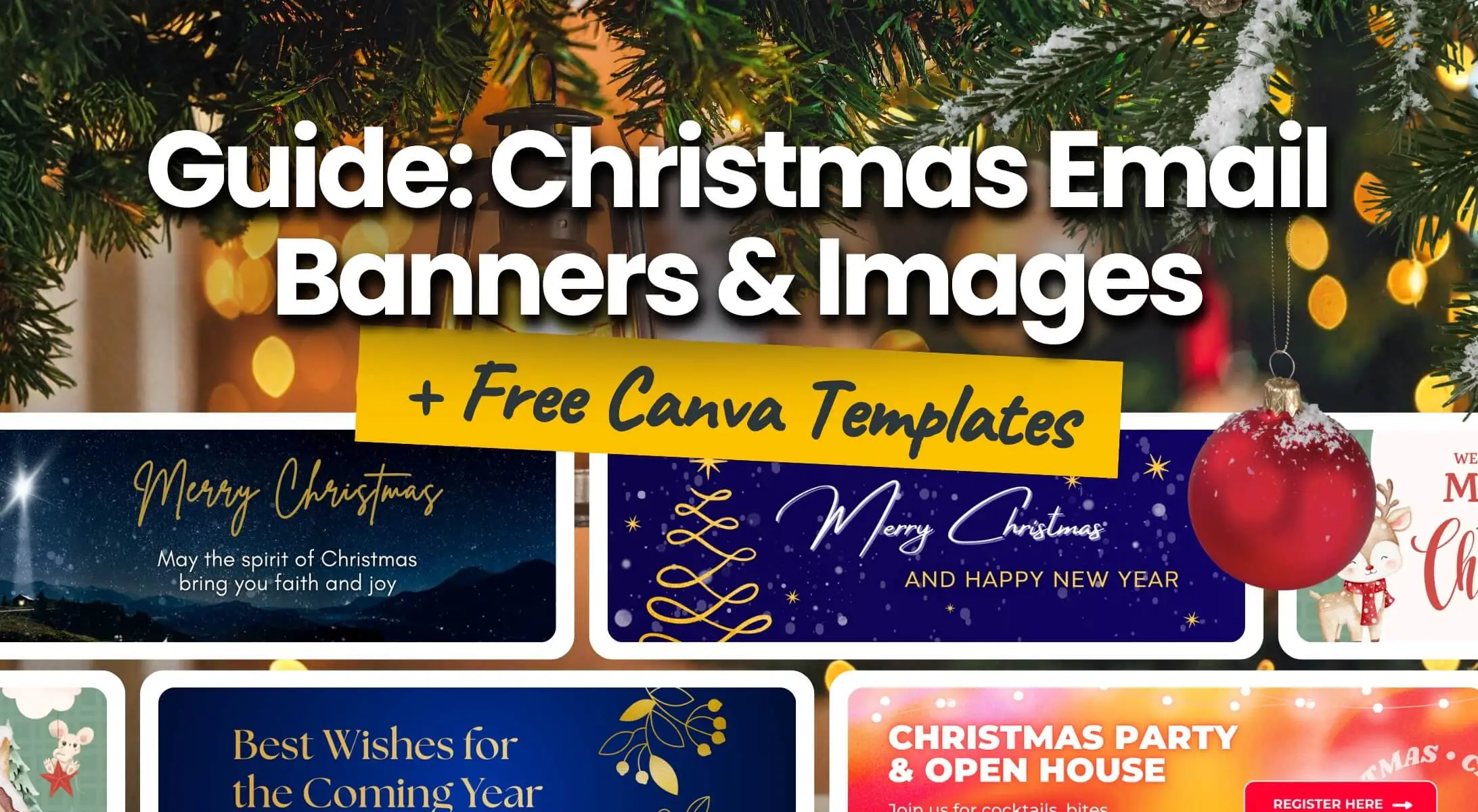Tired of a neverending email story about trying to schedule meetings? We have a solution for you that doesn’t require yet another meeting. Add a “Book a Call” button to your email signature and let people schedule a meeting with you right away. Make it click with your colleagues and focus more on the meeting content than on its planning.
Why Use a Booking Calendar Linked to a “Book a Call” Button?
- Simplicity and efficiency: Your calendar clearly shows your availability, allowing others to easily find a time that works for both of you.
- One-click convenience: With a direct link in your signature, booking a meeting simply clicks.
- Always accessible: Your colleagues will find the scheduling link in every email you send.
- Reduced email clutter: Instead of adding it to every single email, the calendar link stays in your signature.
- Stress-free scheduling: Many people hesitate to suggest meeting times. The “Book a Call” button empowers them to choose from your available slots without the awkwardness of email exchanges.
- Keeps emails concise: Now every email could be a call, without the need to read the neverending threads.
The “Book a Call” Button That Suits You Perfectly
Basic Hyperlinked Text
Simplicity at its finest. Ideal for those who appreciate a clean design without unnecessary embellishments. This style provides a subtle way to book meetings and keeping the attention on your message.
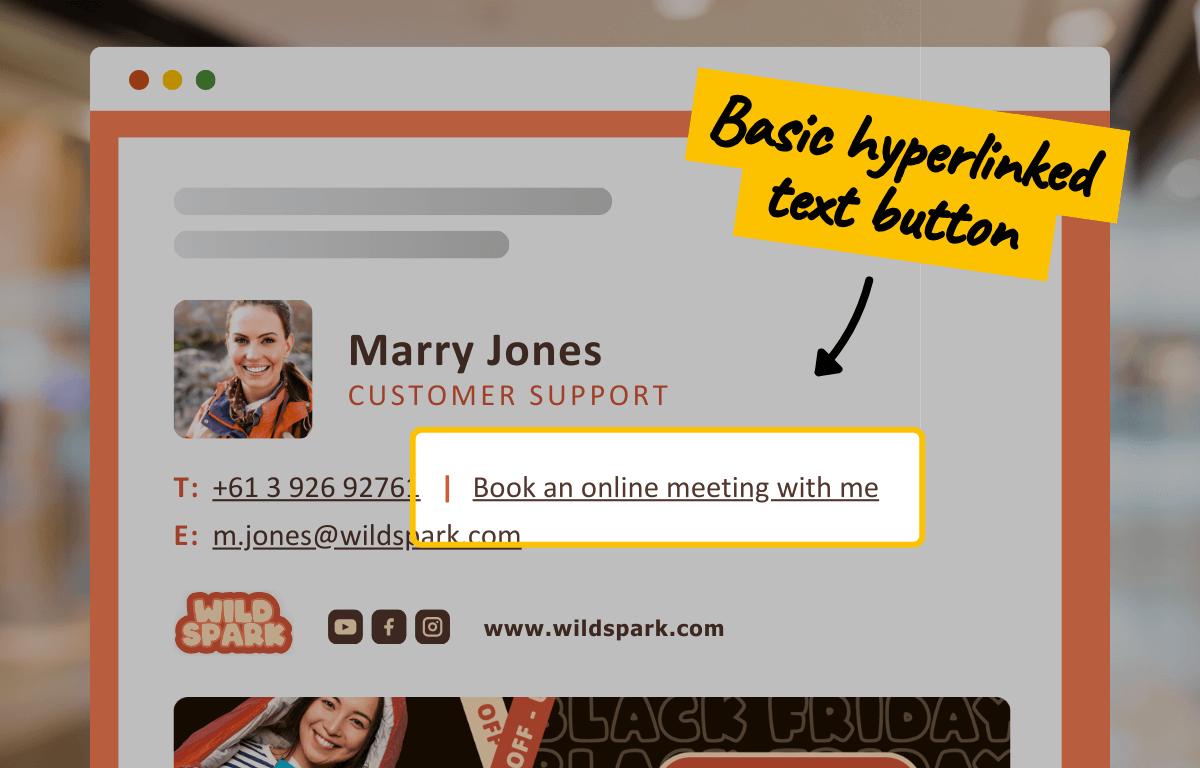
Hyperlinked Text With an Icon
A minimalist solution with maximum clarity. The icon serves as a visual cue, helping recipients quickly recognize the button’s purpose. This thoughtful design choice seamlessly combines text and visuals, creating a signature that is functional, polished, and intuitive.
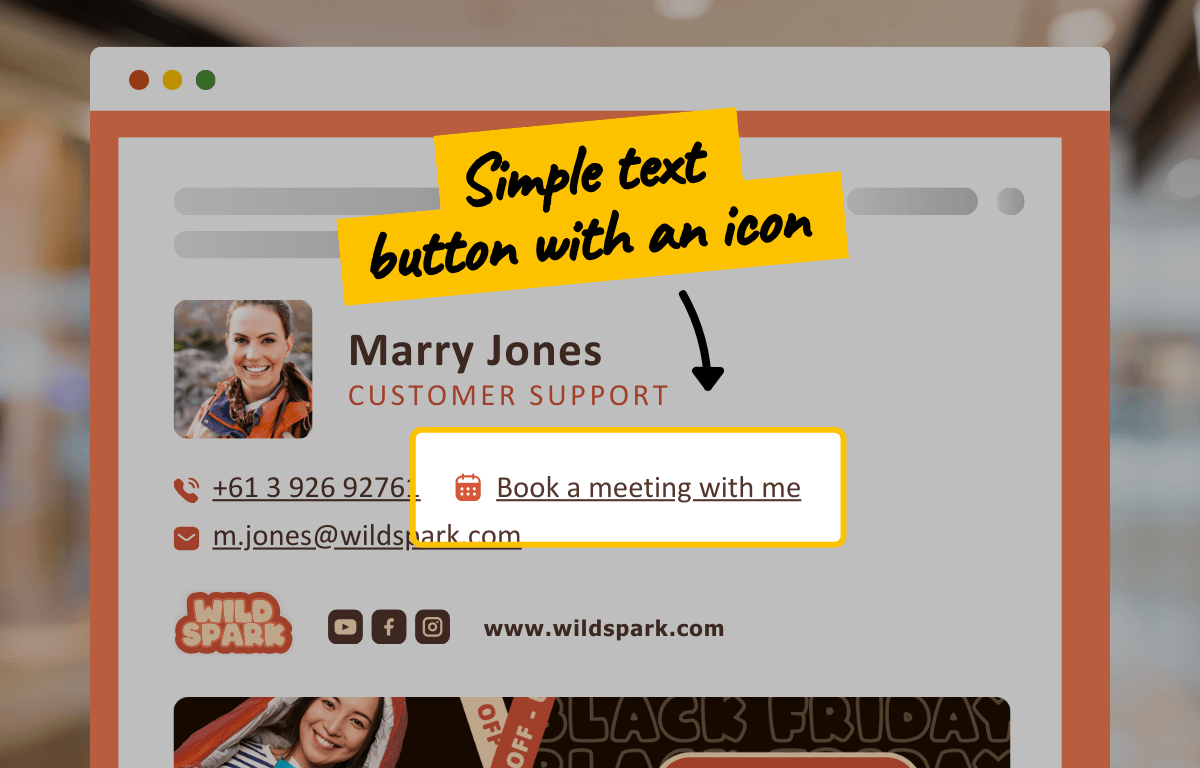
Icon-Only Button (Calendar Icon)
A clean, space-efficient design that can enhance visual appeal. Keep in mind that icons without accompanying text might not convey their purpose clearly to all users, making this option best for well-defined contexts.
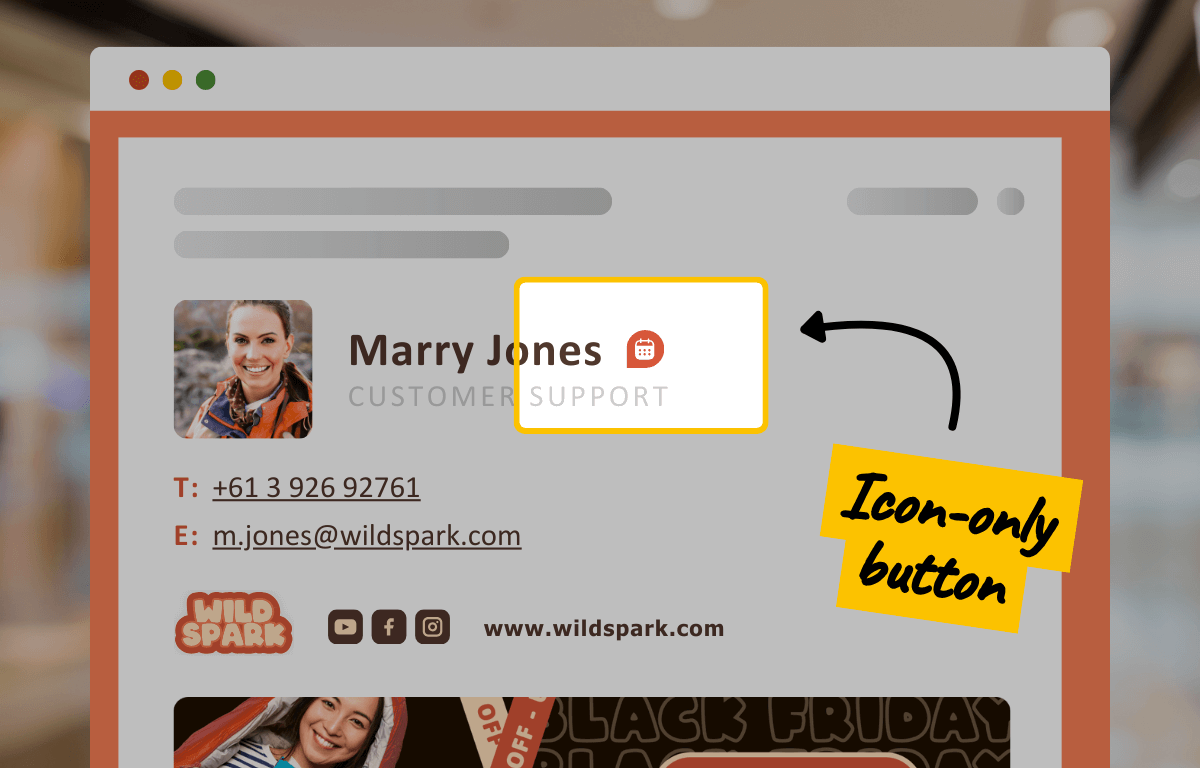
Graphic Text Button
A striking design element. Its padded background boosts focus on the text while offering flexibility in shapes and colors to align with your brand’s look and feel.
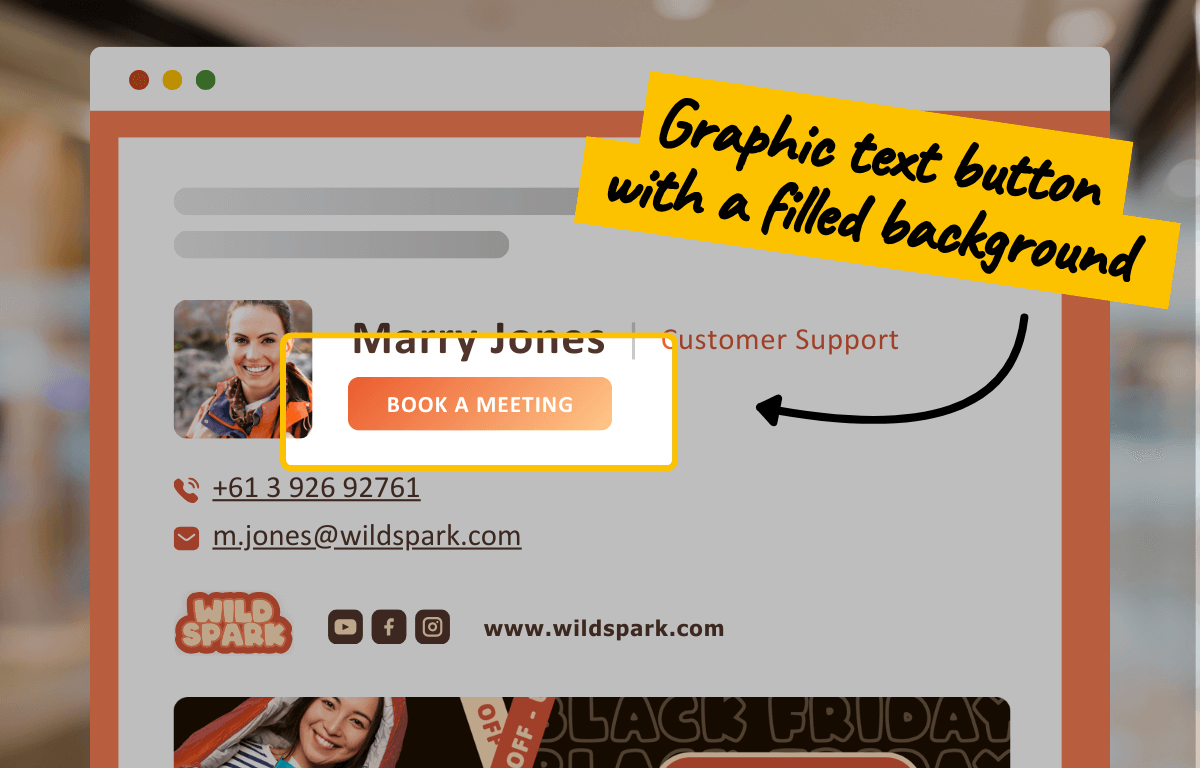
Graphic Text Button With an Icon
Adding a graphic background and an icon creates a button that commands attention while providing immediate clarity. The icon naturally guides the recipient, making the button’s purpose instantly recognizable, and the graphic design ensures it stands out in more complex email layouts.
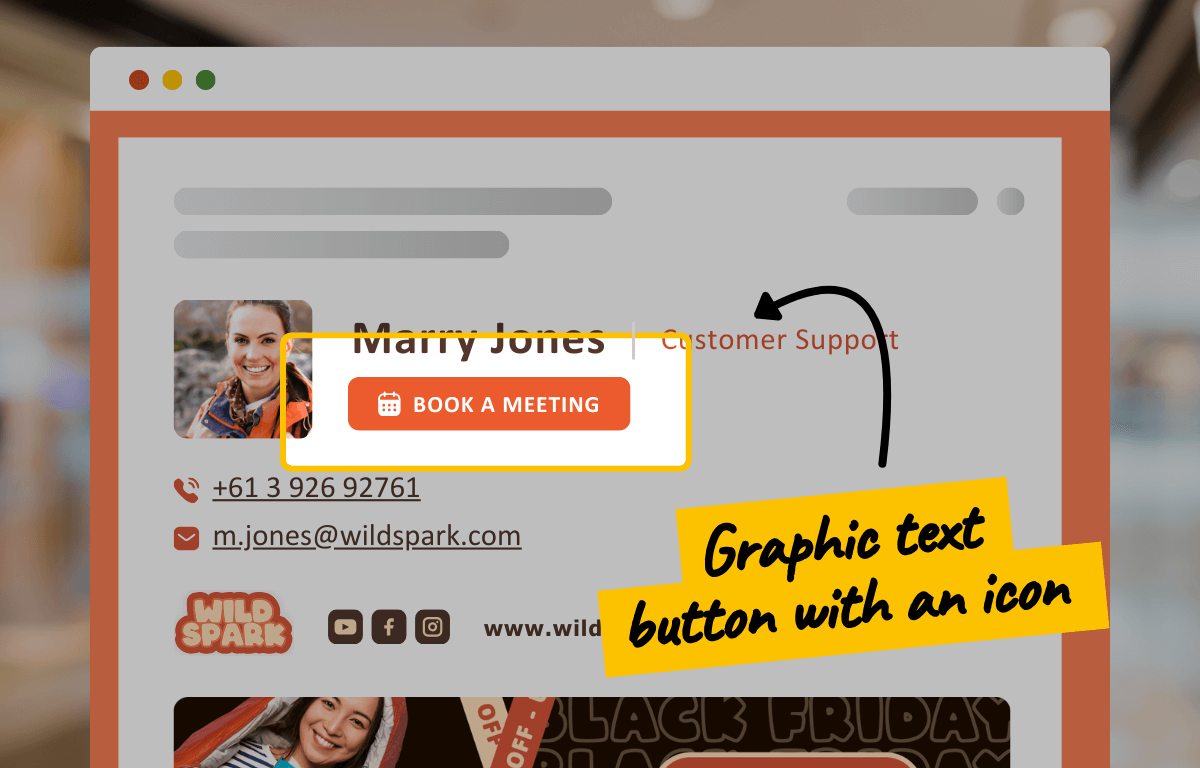
PRO TIP #1: Bring Your Button to Life With a GIF
A GIF button adds movement and creativity, making your call-to-action hard to miss. It’s perfect for moments when your CTA is crucial, and you want to ensure it grabs everyone’s attention.
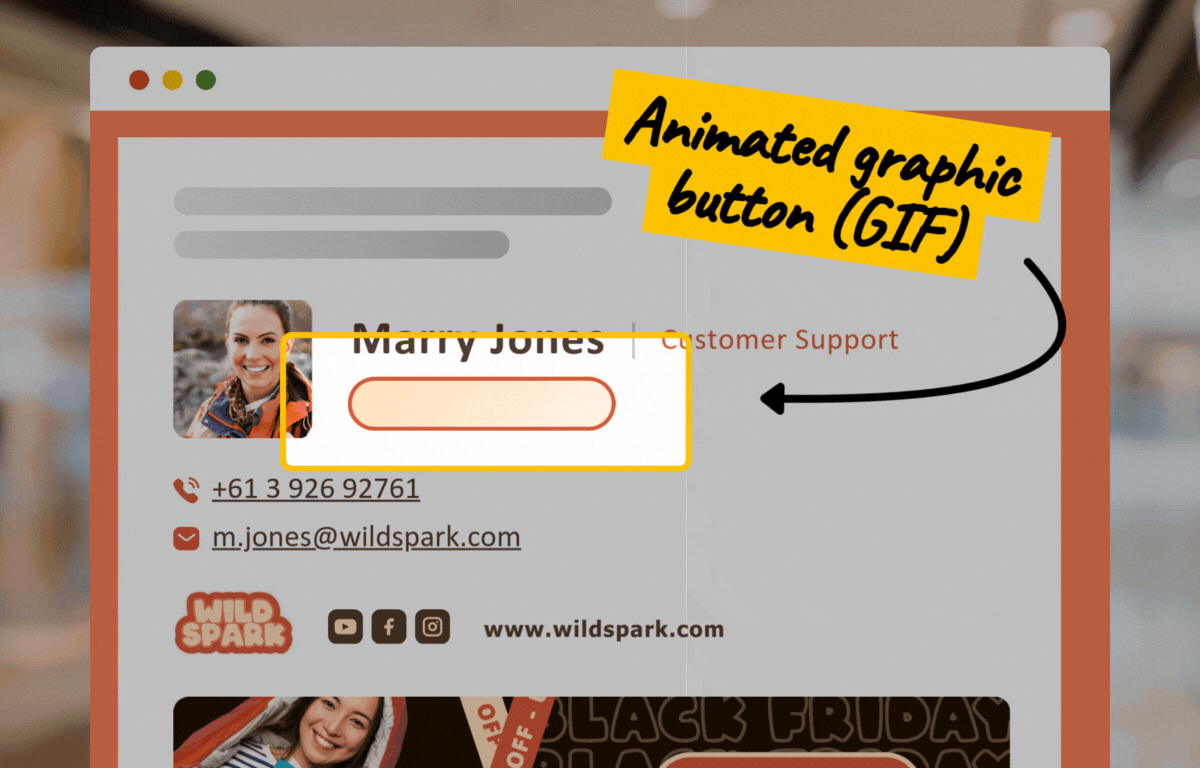
PRO TIP #2: Use a Tailored Banner to Make Your Call-to-Action Impossible to Miss
A tailored graphic banner is a large, fully clickable element in your email signature. Whether it’s a static image or an animated GIF, it offers plenty of space for creative design, with a CTA button seamlessly integrated into its visuals. The entire banner acts as a link, making it simple for recipients to book a meeting. While it’s ideal for scheduling, it works just as well for promoting campaigns, events, or other key links — just like the buttons mentioned earlier.
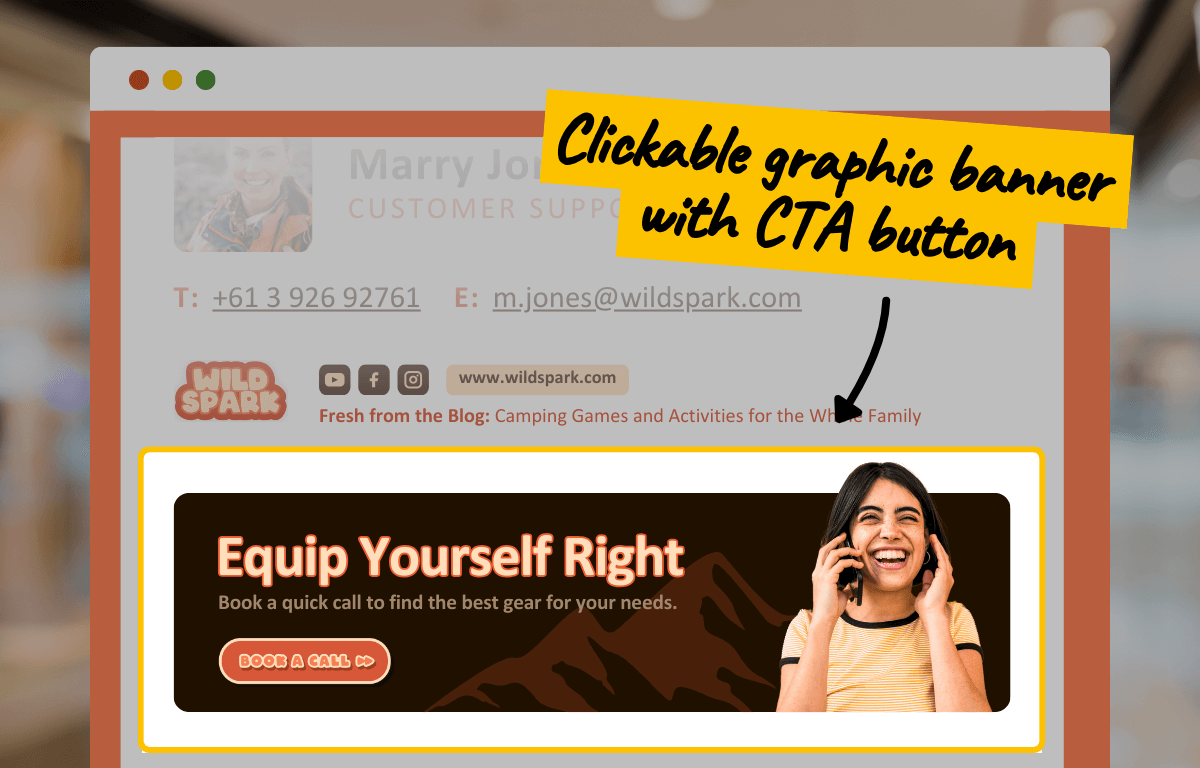
How to Add “Book a Call” Buttons to Every Employee’s Email Signature? With SignatureSatori for Sure
SignatureSatori makes it significantly easier to ensure everyone in your company has a booking link in their email signature. You can automatically add a “Book a Call” button to every employee’s signature in a few clicks. Simply design the CTA button to your liking, create a dynamic link that pulls each employee’s unique scheduling link, and apply your signature template company-wide. No need for manual updates and no place for inconsistent branding.
What do you say? It’s time to Book a Call, right?