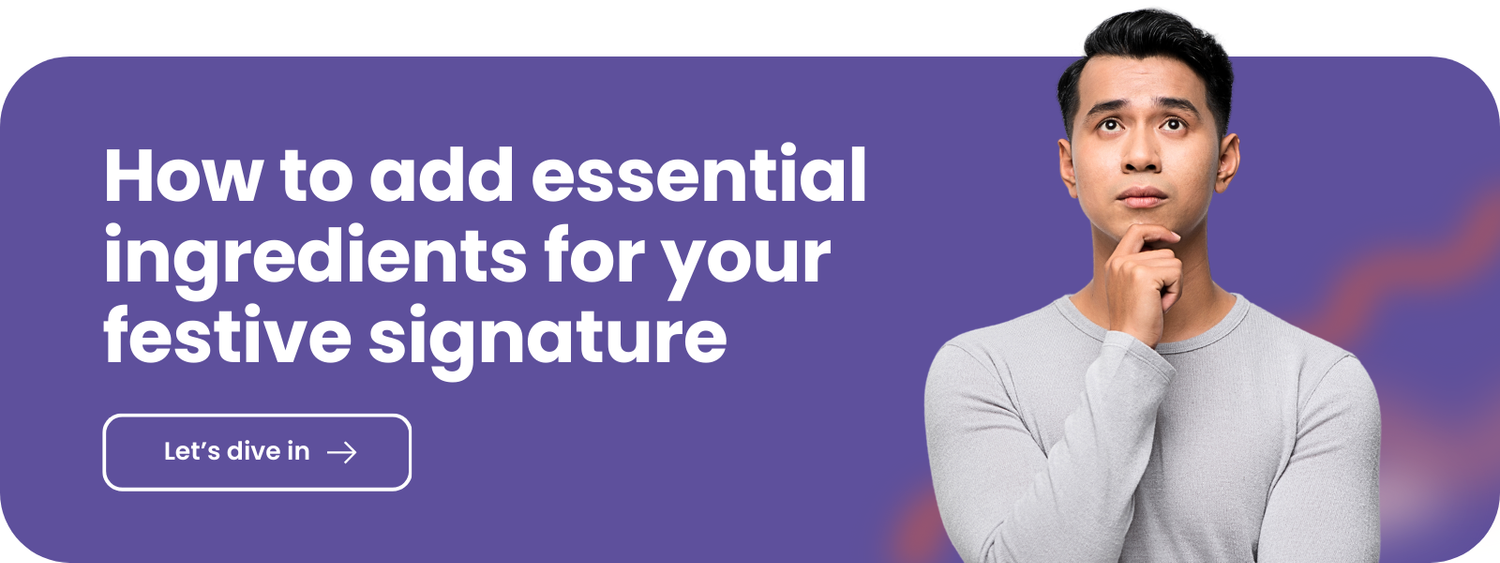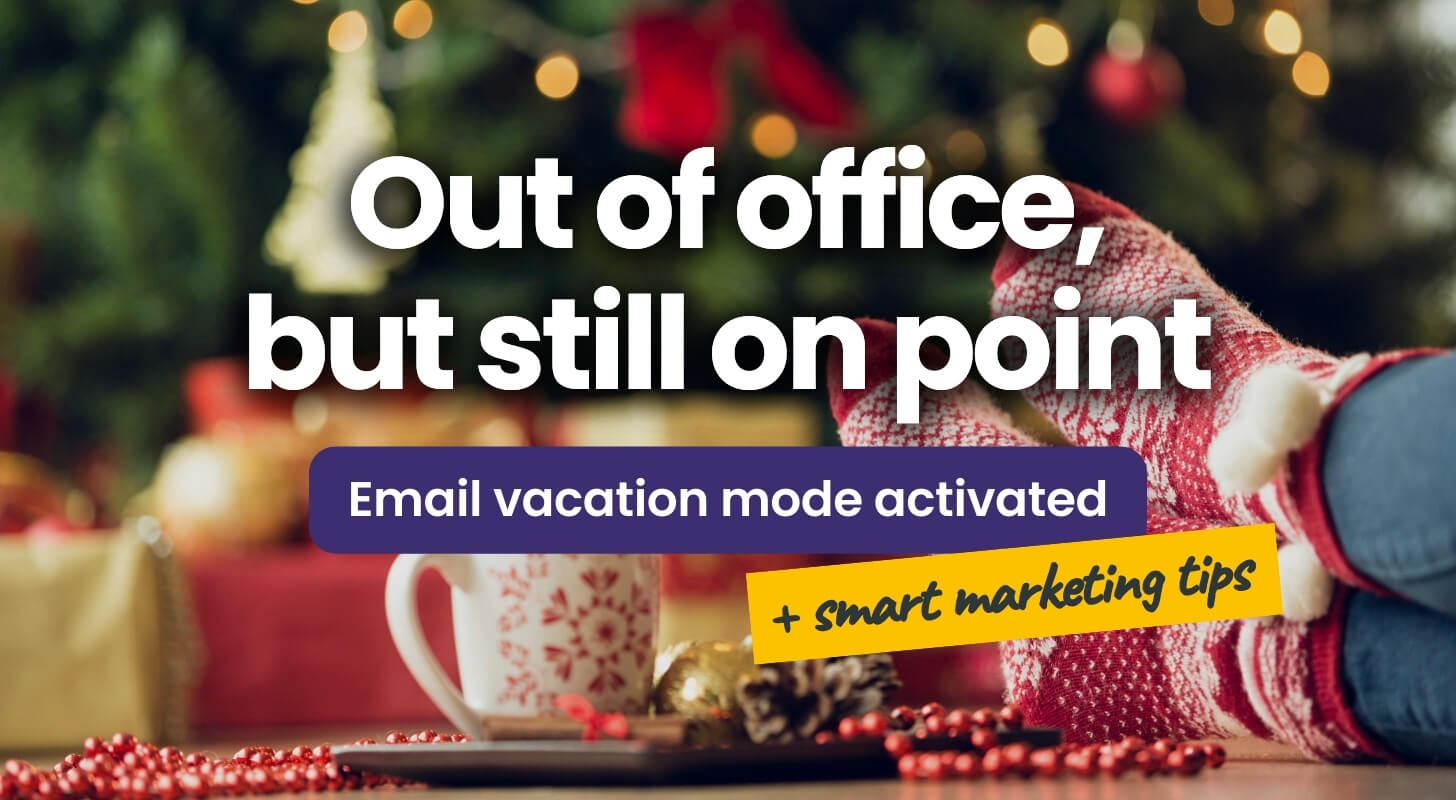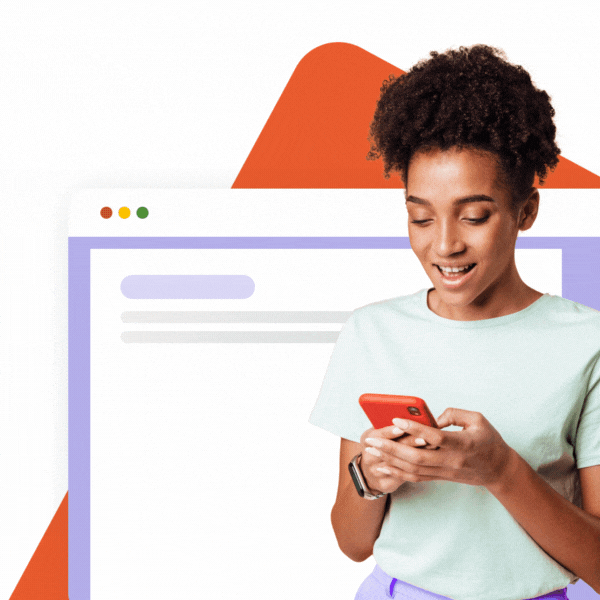Out of office, but still on point! The holidays are coming, and you’re probably looking forward to some time off. But before you can relax and enjoy yourself, you need to make sure your email is taken care of. After all, who wants to return from a relaxing vacation in the mountains to a mountain of unread emails? That’s where Gmail’s automatic reply feature comes in. With just a few clicks, you can set up an out-of-office message that will let people know you’re away and when they can expect you to get back to them.
Table of Contents
Here Goes Our Step-by-Step Guide for Ideal Automatic Out of Office Reply Setup:
Step 1: Open Gmail settings
On your computer, open Gmail and click on the gear icon in the top right corner. Then, select “See all settings.”
Step 2: Turn on the vacation responder
Scroll down to the “Vacation responder” section and select “Vacation responder on.”
Step 3: Set the dates and write your message
Choose the start and end dates for your out-of-office reply. Then, write a subject line and message. At this point, you can even get creative.
PRO TIP: Let people know you’re out of the office, when you’ll be back, and who to contact if they’re looking for an immediate response.
Step 4: Save your changes
Once you’re happy with your settings, click “Save Changes” at the bottom of the page.
That’s it! You’re all set to enjoy your time off without worrying about the inbox.
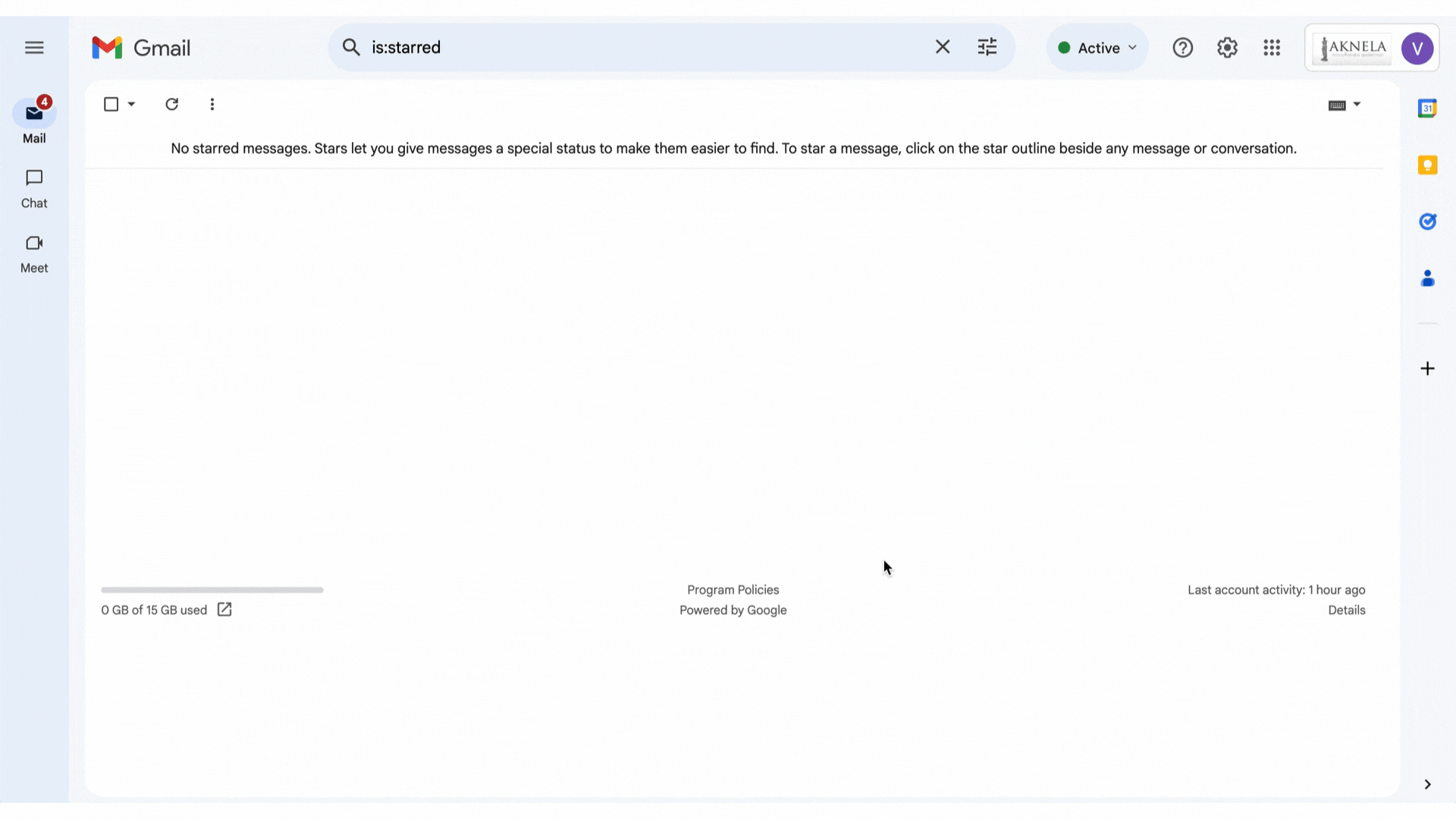
Sharpen Your Gmail Automatic Reply with SignatureSatori
Want to make sure everyone gets you won’t be replying? How about adding an out-of-office banner to your email signature? This is a great way to make sure people know you’re away, even if they don’t read your automatic reply. Learn how to easily add the out-of-office banner to your email signature with SignatureSatori’s Marketing planner!
Sales Banner
Let your automatic response work for you when on holiday. Thanks to sales banner in your email signature you can easily spread your message even during your time off.
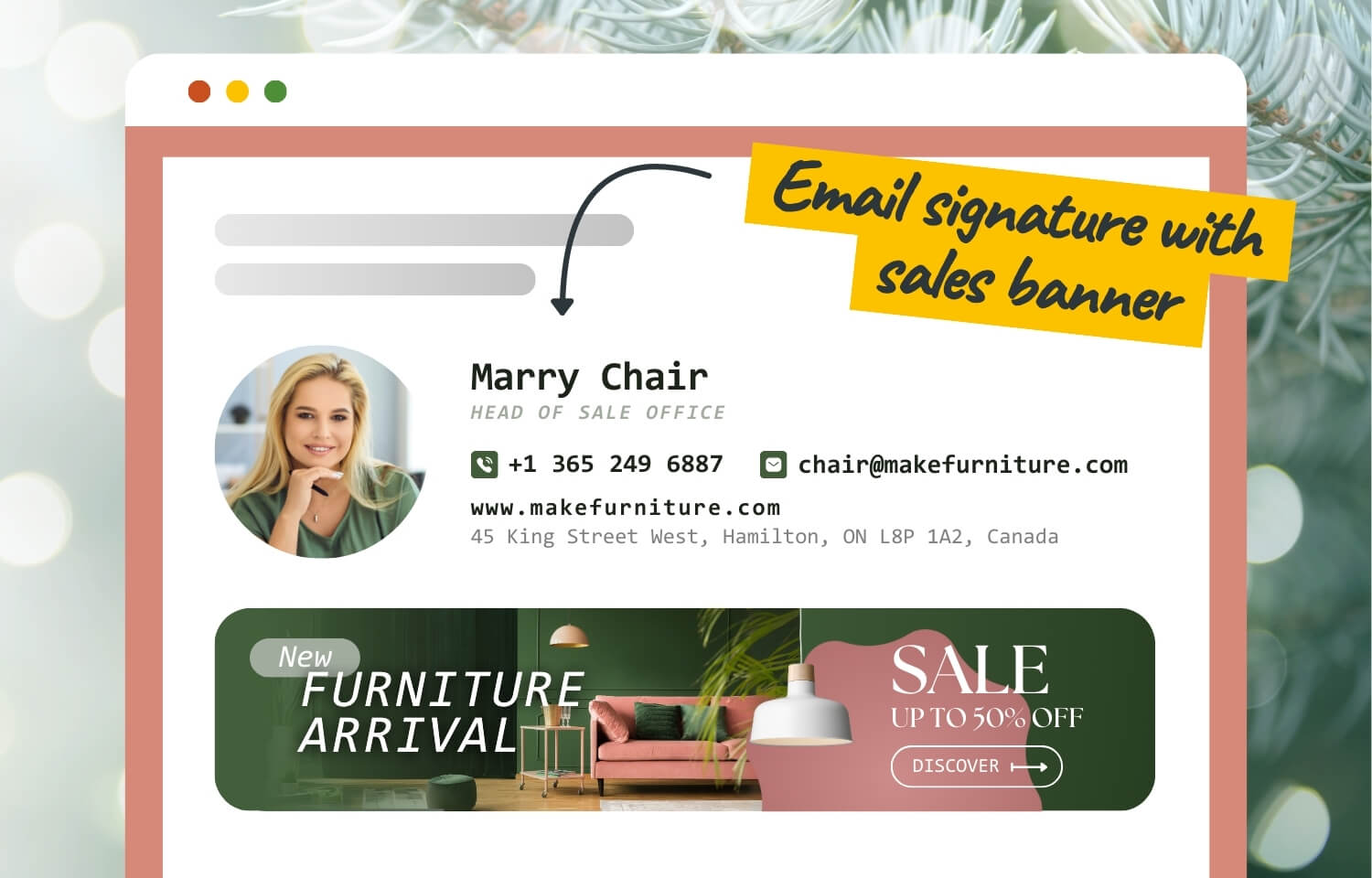
Out-of-Office Centralized Banner for the Whole Company
SignatureSatori makes it simple to implement out-of-office banners for company-wide holidays – adding a professional and visually appealing touch to every email.
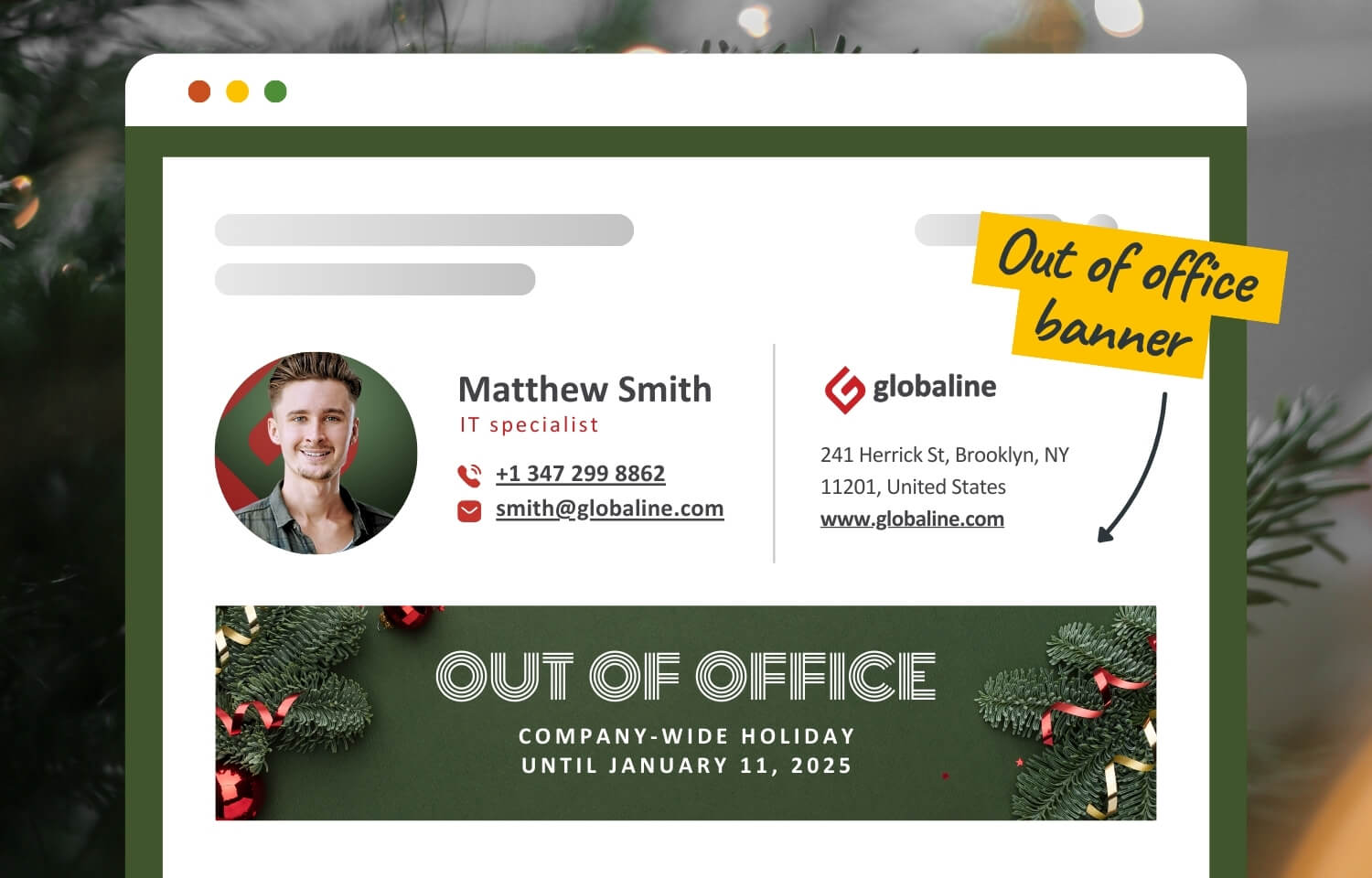
By combining an automatic reply with an out-of-office banner in your signature, you can turn your vacation mode on and relax knowing that even those who skip reading the automatic reply know exactly that you’re taking time off your inbox.
Sign up today and start incorporating remarkable banners to your email signature with SignatureSatori!