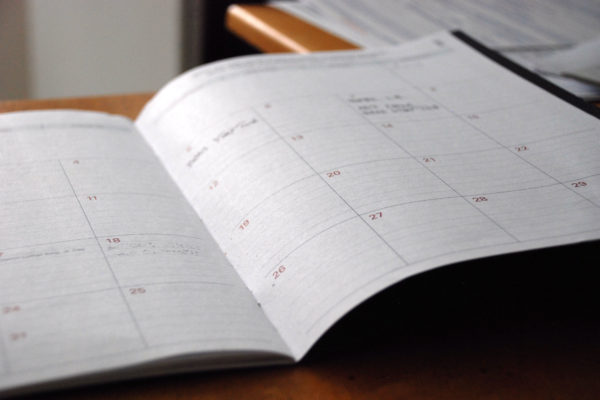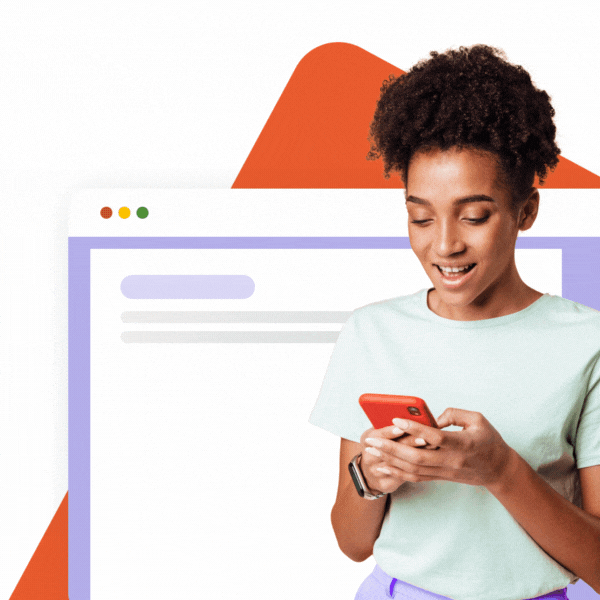Capturing the attention of your customers is the first important step in building customer relationships. Initiating email communication usually the next. Meeting a customer face-to-face, though, is something else altogether.
It is essential that setting up meetings is as hassle-free and easy as possible. Any barrier that stands in the way diminishes the probability the customer will schedule a meeting. You want to adapt the classical mantra of user experience design: don’t make me [my customer] think.
One of the hassles of appointment scheduling is the tedious back-and-forth email exchange between two or multiple parties trying to find a date and time that fits everybody. But it doesn’t have to be like that.
Meetings Scheduling Made Easy
There are easy-to-use scheduling systems out there, that can be put to work to take this hassle out of your meeting scheduling process. We tested and can recommend for example Calendly.com or Youcanbook.me. We know Calendly the most as we use it ourselves, so we’ll use it here as an example.
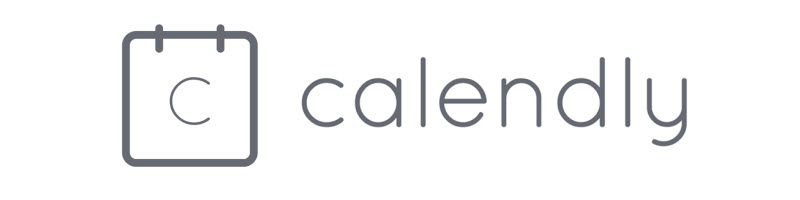
SignatureSatori has one neat feature – you can include custom links in your signature. This comes in handy with these scheduling systems. What these applications do is facilitate the process of making appointments through an easy-to-use, elegantly designed interface directly from your email. The two mentioned above are fully optimized for use on any device and FREE to start.
The setup is pretty straightforward:
✔️ connect the app to your Google Calendar
✔️ Mark times slots when you are available for meetings
✔️ offer these times to your customers and partners – on your website or, even better, directly in your email communication via a link in your email signature
Scheduled meetings appear on the calendar of both parties and can also be changed or cancelled using the application. This is especially fitting for appointment scheduling of sales departments and real estate agents, who have to fit multiple meetings into a tight working day. The amount of saved time you would normally waste calling to confirm or cancel the appointments can be substantial. Plus you no longer need to rely on the receptionist or secretary to negotiate changes.
Here you can see how easy it will be for your customer to schedule a meeting with you:
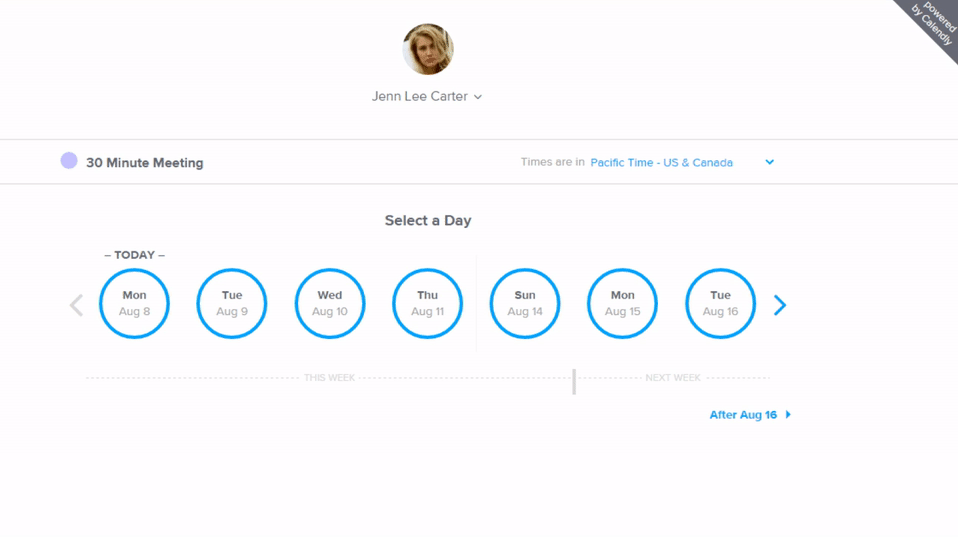
Letting the World Know When You Are Free (and Busy)
Besides that, you can also allow in Google Calendar setting to publicly display your Free/Busy times (without any details). This way your free time is clear to whoever you are communicating with. They can directly schedule a meeting with you, or you can share a special calendar page with them to get an overview of your free time.
See below how to set it up and get a link to your public calendar address.
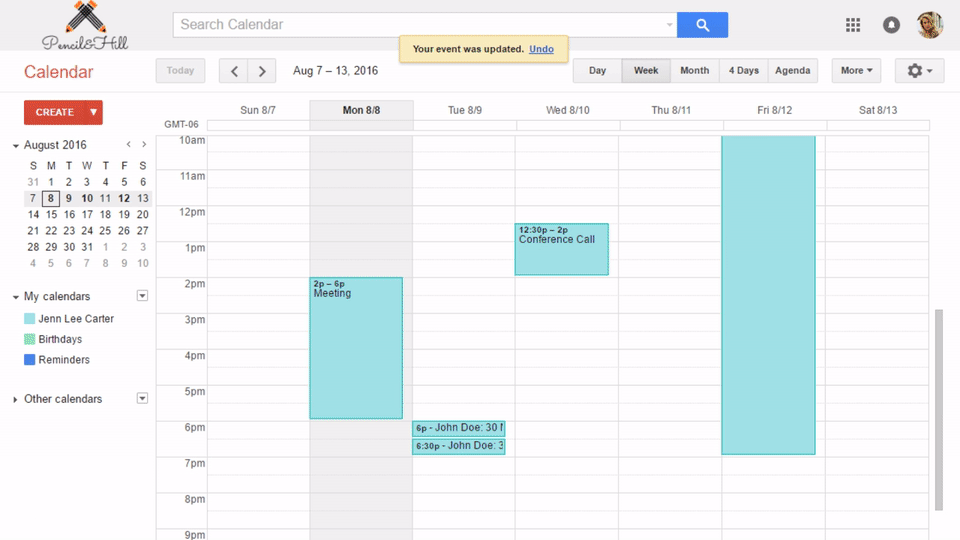
You can find more about sharing Google Calendar in official support articles.
Don’t Make the Customer Think – Add the Scheduling Link to Your Email Signature
Your email signature is the perfect place to include a link to your scheduled meetings with you or to your free/busy calendar. It is the place where everybody looks for contact details, so they’ll automatically go there when thinking about setting up a meeting with you.
Instead of calling you, they just click and schedule a meeting with you in seconds. No missed calls. No “Sorry, can you call me later, I’m driving”. No “Wait a moment, I’ll get my diary”. A pure call to action.
Adding Calendly Link to Your Signature in SignatureSatori
It’s easy. If you already used SignatureSatori to add a link to the Facebook or LinkedIn profiles of the users in your company, you already know how to add a Calendly link as well. Here’s how:
Step 1 – Adding a Custom Link
In User page settings add a new custom link to the signature template and name it something like “Calendar link”. This will be used for the individual links (URLs) that your users will have from Calendy.com.
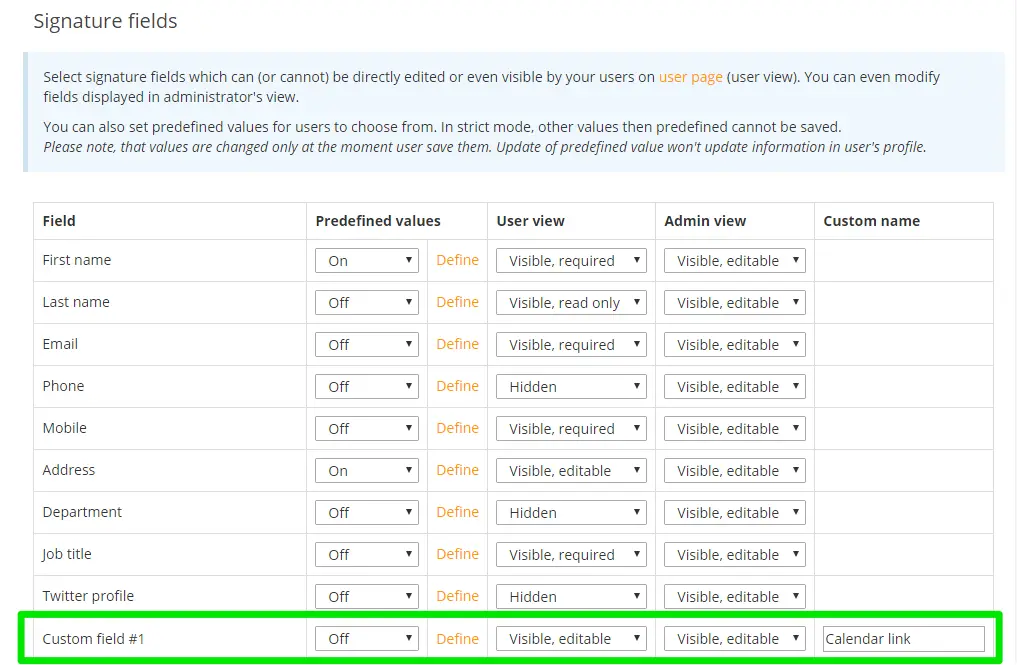
Step 2 – Filling in Users’ Calendly Links
Save user-specific calendar links to individual user profiles.

Step 3 – Designing the Link to the Calendar
Once this is ready, let’s design the text or image that will hold the link to the calendar in the signature. Two common approaches are:
- a textual link – good options are for example: “Schedule a personal appointment with me” or simply “Meeting?”.
- a picture link – similar to icons used for linking to social networks, you can use a picture to link to the user’s calendar, e.g. a calendar icon ???.
To do so, edit your signature template to add a placeholder for a custom field as a link. In this example, we will use the name {customField1}.
Step 4 – Adding the Link to the Signature Template
Select the text or icon from step 3 that you would like to transform into a link. Then click the Link icon in the editor and the following window will appear:
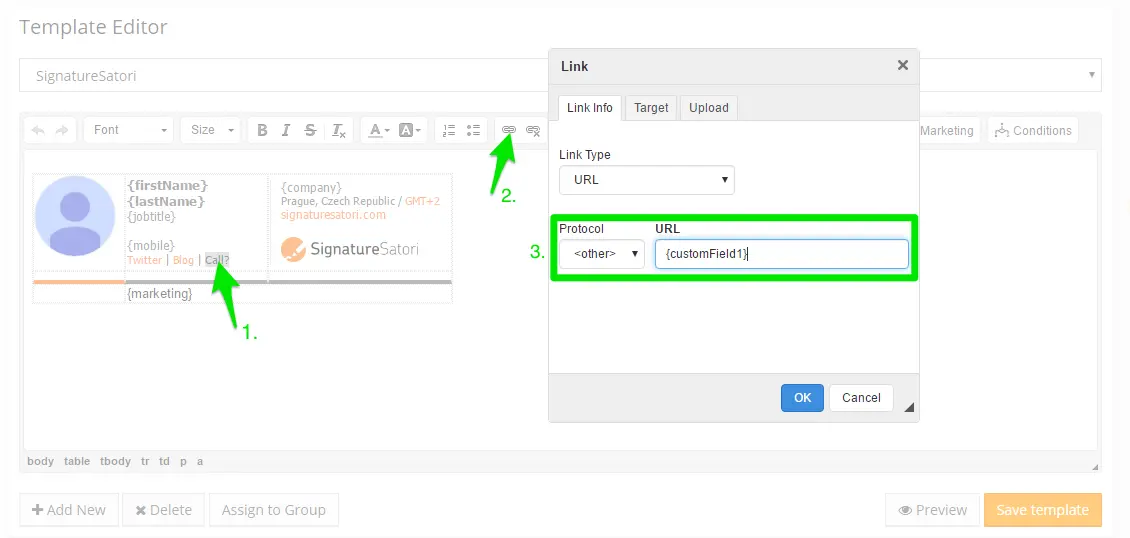
Insert the placeholder name, in our example, {customField1} setting Link Type to URL and protocol to <other> and save with OK.
Step 5 – Set the New Signature
That’s it! Save your template and you are ready to set this updated signature for your users.
Take the next step towards meeting with clients, potential customers and partners. Use your email signature to make yourself and your employees more accessible!