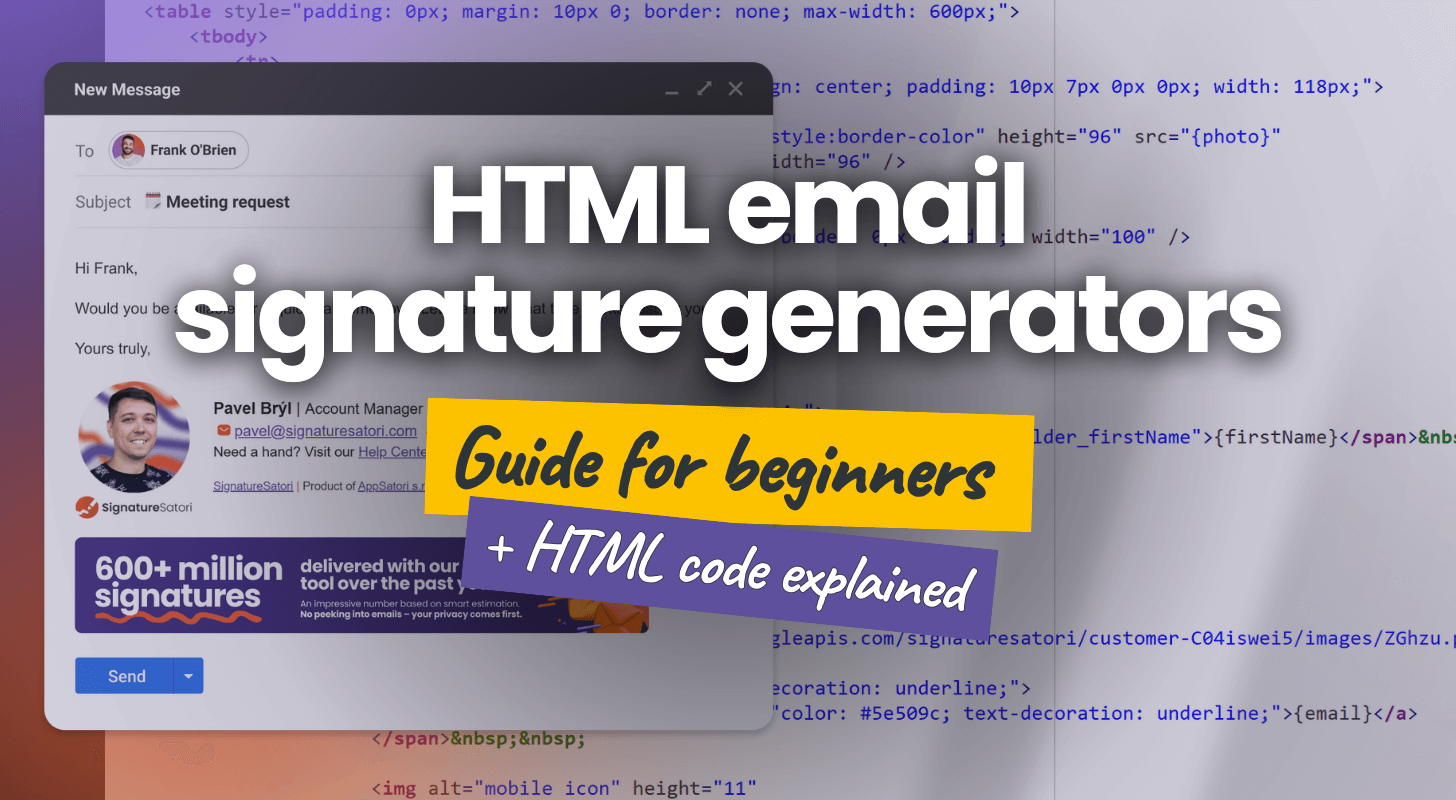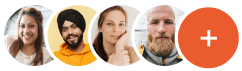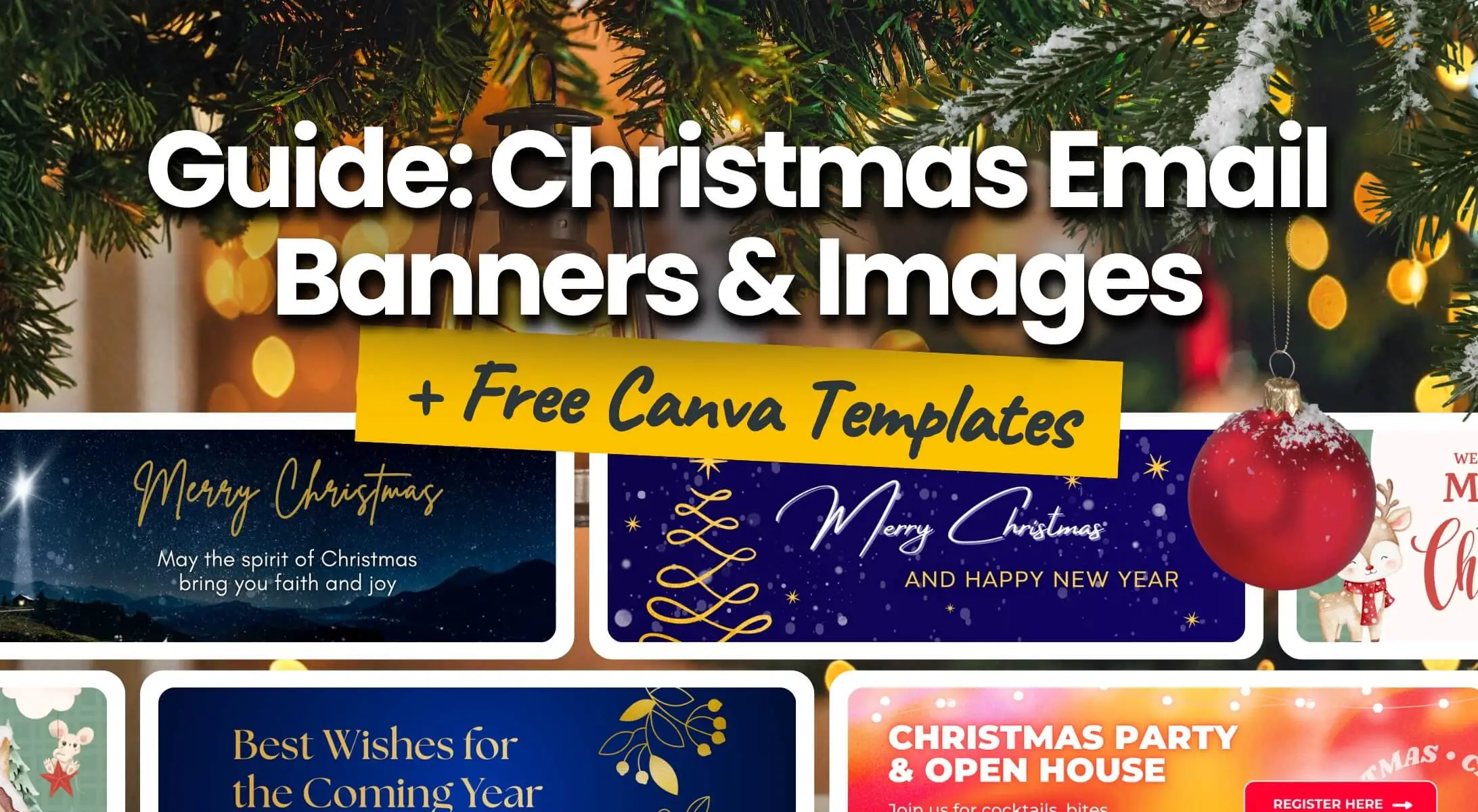In this guide, we’ll explore why using an HTML email signature generator (also known as an HTML email signature creator) is the smartest way to create professional signatures. You’ll learn why it’s worth trying a free HTML email signature generator to get started, and we’ll also break down a real HTML code snippet of a signature created in a generator, so you can see exactly how these tools work behind the scenes.
What Is the HTML Email Signature Generator?
The HTML email signature generator is typically an app that allows you to create visually appealing and informative email signatures using HyperText Markup Language (HTML) in an accessible way with no coding knowledge (although that never hurts!).
Unlike plain text signatures, HTML signatures can include logos, images, social media icons, and styled fonts, making your emails look professional and memorable. Think of it as dressing your emails in their best attire before sending them out into the world.
A professional HTML email signature generator not only ensures your message is delivered with style and clarity, it also helps you design the signature in a manner that is compatible with common email clients without extensive testing.
Some of the standard features of signature generators include:
- A drag-and-drop editor – lets you easily insert icons, social media links, images, buttons, dividers, and other visual elements without touching any code.
- Predefined templates – ready-made layouts to help you create a polished signature in minutes.
- Marketing implementation (marketing planner) – add banners, promotional links, or CTAs to support your campaigns.
- Signature management – assign and control signatures for individual users or groups, often with integration and syncing from platforms like Google Workspace.
- Placeholders – dynamically pull user information (like name, job title, or phone number) into each signature, making company-wide signature management easier and more scalable.
And let’s not forget the dedicated support team ready to help with setup, troubleshooting, or best practices along the way.
Some HTML signature generators are built specifically for platforms like Gmail (such as SignatureSatori), Outlook, or Apple Mail, and can automatically insert the finished signature into your account. They also typically offer the option to download the HTML signature, so you can use it in any email client you prefer.
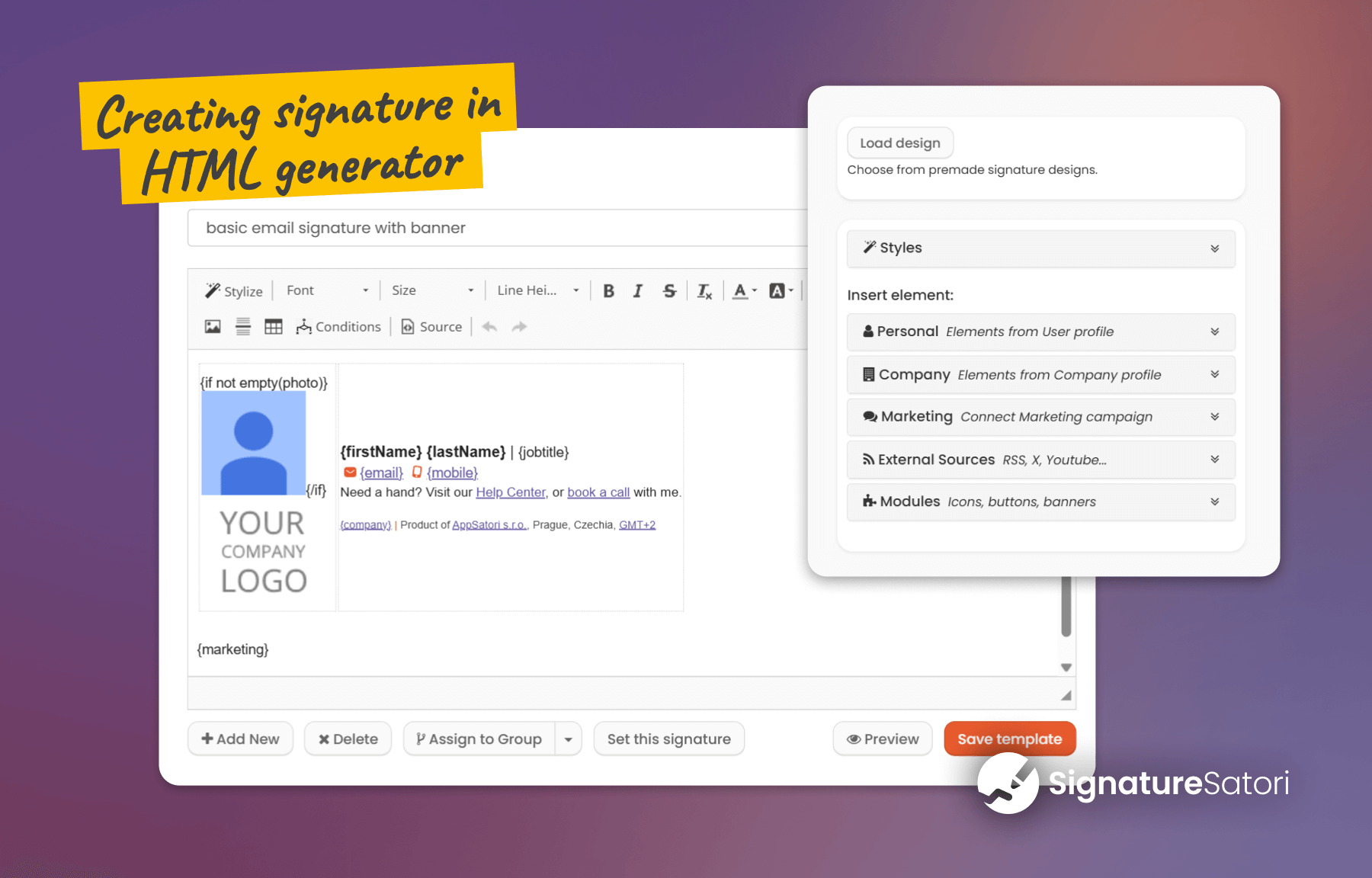
Why Trying a Free HTML Email Signature Generator Is a Smart First Step
If you’re new to creating email signatures, we recommend trying multiple free HTML email signature generators to get a feel for how these tools work in general.
You can try working with features like templates, icons, social media links, buttons, marketing banners, drag-and-drop editors, centralized signature management, or even automatic user data synchronization. Since every generator offers a slightly different set of tools, this helps you figure out which features you actually need. Once you understand what’s available, it’s much easier to choose a generator that fits your workflow.
A great example of a free HTML email signature generator is SignatureSatori. It offers templates, banners, icons, buttons, and other features to help you build a polished signature – all available for free, including HTML code download.
Paid features unlock simple signature upload to Gmail, automatic data syncing with Google Workspace, and company-wide signature management.
Dissecting the HTML Signature Code
While using a generator saves time, understanding how the underlying HTML code works can help you:
- make small edits,
- choose the right signature editor,
- or troubleshoot how your signature displays across different devices and email clients.
To understand how HTML email signatures are structured, we’ll:
- explore a sample of HTML email signature code,
- preview how it renders in an email client,
- and break down its key components.
1. A Sample of the HTML Email Signature Code Created by a Generator
This example demonstrates the kind of HTML structure that email signature generators produce. The snippet of code below was created using SignatureSatori – a free HTML signature generator.
<table style="padding: 0px; margin: 10px 0; border: none; max-width: 600px;">
<tbody>
<tr>
<td style="vertical-align: middle; text-align: center; padding: 10px 7px 0px 0px; width: 118px;">
{if not empty(photo)}
<img alt="Image" data-tpl-color-5="style:border-color" height="96" src="{photo}"
style="border: 0px #003399;" width="96" />
{/if}
<a href="{web}">
<img alt="logo" src="{logo}" style="border: 0px #dddddd;" width="100" />
</a>
</td>
<td>
<div>
<span style="font-size: 14px;">
<strong>
<span style="line-height: 1.4;">
<span data-tpl-cke-widget="widget_user_placeholder_firstName">{firstName}</span> {lastName}
</span>
</strong>
<span style="line-height: 1.4;"> | </span>
</span>
<span style="line-height: 1.4;">{jobtitle}</span><br />
<img alt="email icon" height="10"
src="https://storage.googleapis.com/signaturesatori/customer-C04iswei5/images/ZGhzu.png"
width="11" />
<span style="color: #5e509c; text-decoration: underline;">
<a href="mailto:{email}" style="color: #5e509c; text-decoration: underline;">{email}</a>
</span>
<img alt="mobile icon" height="11"
src="https://storage.googleapis.com/signaturesatori/customer-C04iswei5/images/JoFTR.png"
width="11" />
<span style="color: #5e509c;">
<span style="text-decoration: underline;">
<a href="tel:{mobile}" style="text-decoration: underline; color: #5e509c;">{mobile}</a>
</span>
</span>
</div>
<div style="margin-bottom: 10px;">
<span style="line-height: 1.4;">
<span style="font-size: 12px;">Need a hand? Visit our </span>
<span style="color: #5e509c; text-decoration: underline;">
<span style="font-size: 12px;">
<a href="https://help.signaturesatori.com/en/" style="color: #5e509c; text-decoration: underline;">
Help Center
</a>
</span>
</span>
<span style="font-size: 12px;">, or </span>
<span style="color: #5e509c; text-decoration: underline;">
<span style="font-size: 12px;">
<a href="https://{customField1}" style="color: #5e509c; text-decoration: underline;">
book a call
</a>
</span>
</span>
<span style="font-size: 12px;"> with me.</span>
</span>
</div>
<span style="line-height: 1.4;">
<span style="font-size: 10px;">
<span style="color: #5e509c;">
<span style="text-decoration: underline;">
<a href="https://signaturesatori.com/" style="text-decoration: underline; color: #5e509c;">
<span style="text-decoration: underline;">{company}</span>
</a>
</span>
</span>
<span style="color: #ea5b2e;">|</span>
<span style="color: #414141;">Product of </span>
<span style="color: #5e509c; text-decoration: underline;">
<a href="https://www.appsatori.eu/" style="color: #5e509c; text-decoration: underline;">
AppSatori s.r.o.
</a>
</span>
<span style="color: #414141;">, Prague, Czechia, </span>
<span style="color: #5e509c; text-decoration: underline;">
<a href="http://www.timeanddate.com/worldclock/czech-republic/prague"
style="color: #5e509c; text-decoration: underline;">
GMT+2
</a>
</span>
</span>
</span>
</td>
</tr>
</tbody>
</table>
<br />
{marketing}
2. How This HTML Signature Code Appears in an Email Client (Gmail)
When applied in an email client such as Gmail, the HTML signature code is rendered into a fully styled design. The result includes images, links, and a styled layout with colors and fonts – with no visible code.
The image below shows how the exact HTML code snippet from above is rendered inside Gmail.
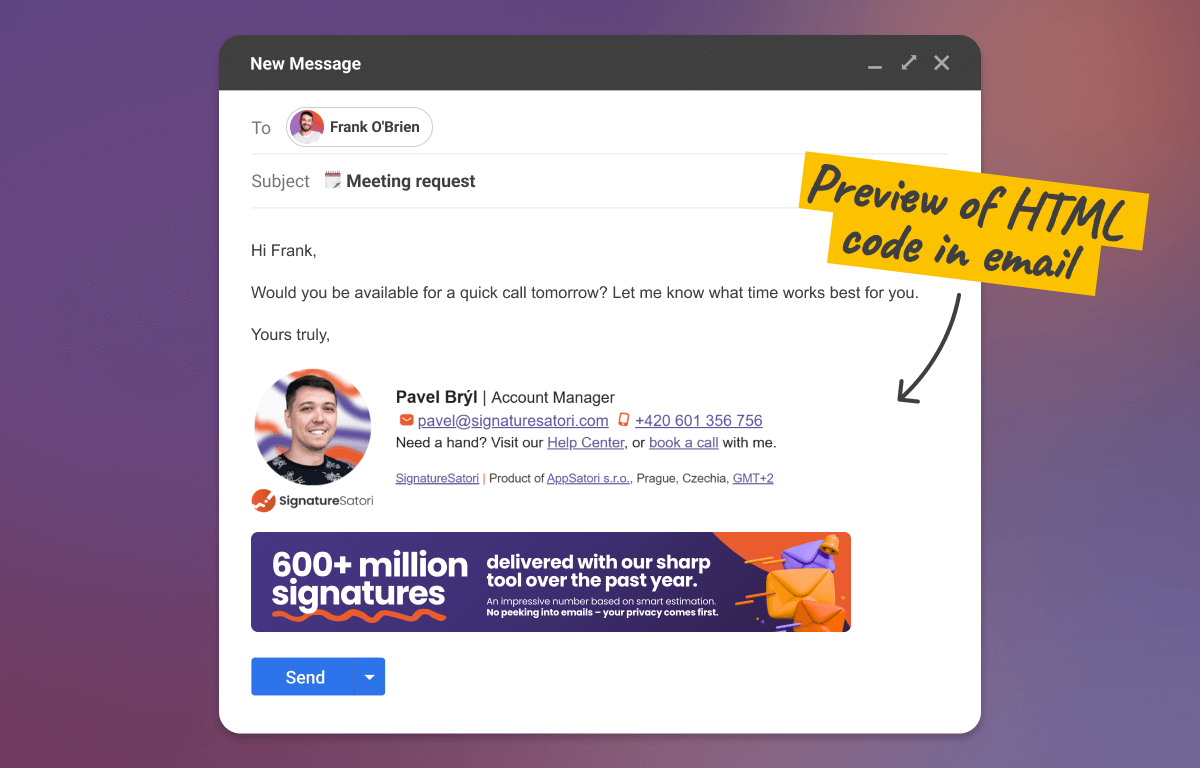
3. Breaking Down Key HTML Elements
Here are the crucial HTML tags, explained in the context of email signatures:
- <table>, <tbody>, <tr>, <td> – These tags define the table structure. Email signature templates mostly use tables because they’re widely supported, even in older email clients.
-
<img> – inserts images (e.g., logo, photo), crucial attributes:
- src – image URL
- alt – alternative text (important for accessibility)
-
height – image height
- <a> – creates a hyperlink (use mailto: for emails, tel: for phones)
- <span> – inline text container
- <strong> – bold text
- <div> – block container
-
<br /> – line break
-
Inline CSS ( style attribute) – Applies styling directly to elements. This is common in HTML email signatures due to email client limitations. E.g. padding , margin , border , vertical-align , font-family , font-size , line-height , color .
- {placeholders} – Not standard HTML. Used by email signature generators to insert dynamic data (e.g., {firstName}).
The Limitations of Tables and Inline CSS (and How Generators Solve Them)
While tables and inline CSS are still commonly used to ensure compatibility across email clients, they come with a few significant drawbacks – especially when building and maintaining signatures manually:
- ❌ Challenging responsiveness: Table-based layouts don’t naturally adapt to different screen sizes. Making a signature look good on both desktop and mobile often requires complex code tweaks. Good signature generators solve this by offering pre-built, responsive templates that have been tested to look great even on small screens.
- ❌ Complex and verbose HTML: Hand-coded email signatures often rely on long, nested tables with extensive inline CSS for styling. This makes the code harder to read, more difficult to debug, and tricky to update consistently.
- ❌ Messy updates: Making even small layout changes requires editing multiple elements manually, which increases the risk of breaking the signature.
💡 With a good signature generator, you don’t have to wrestle with code or email client quirks. It handles the structure, so you can focus on content and branding.
For more details on design challenges, see Signature Design: General Guidelines.
Top 9 Reasons to Use an HTML Email Signature Generator (Instead of Hand-Coding)
Hand-coding an HTML email signature is time-consuming and error-prone. A good HTML email signature generator is a superior solution – it saves time, reduces errors, and makes it easy to create signatures that look great everywhere.
Whether you’re creating one signature or managing dozens across a team, here are nine reasons why using a generator is the smarter choice:
- ✅ User-friendly interface (UI): Point-and-click customization with no coding required – anyone on the team can create or edit a signature with ease.
- ✅ Pre-designed templates: Email signature templates provide a professional starting point, saving you time and effort.
- ✅ Speed and efficiency: With drag-and-drop editors, ready-to-use components, and smart layouts, building a signature takes just minutes instead of hours.
- ✅ Built-in social media icons: Easily link your profiles using icons in different styles, colors, and shapes to fit your brand.
- ✅ Central signature management: Assign and manage signatures for individuals, teams, or entire departments and branches – all from one place.
- ✅ Dynamic data: Generators seamlessly handle placeholders, pulling personalized information like name, job title, or phone number from user profiles.
- ✅ Responsiveness: A good email signature generator ensures your signature is responsive and looks great on all devices, addressing the limitations of table-based layouts.
- ✅ Up-to-date data: Some HTML signature generators connect to platforms like Google Workspace to automatically sync user details, ensuring your signatures always reflect the latest contact information.
- ✅ Third-party integrations: Automatically pull in fresh content like your latest blog post or video using RSS or YouTube/Vimeo, add custom visuals via Canva, and track clicks with Google Analytics.
For more details, read our article about The ultimate guide to an email signature generator.
Conclusion
From freelancers to large teams, anyone can benefit from using an HTML email signature generator. It removes the need for coding, speeds up the process, and ensures your signatures always look sharp – on any device and in any inbox. If you’re just getting started with email signatures and looking for an affordable or free HTML email signature generator, SignatureSatori is a great option to try. Once you’re comfortable with the basics, you can also take advantage of advanced features like team-wide signature control and Google Workspace integration.
FAQ
What’s the difference between an HTML email signature generator and terms like creator, editor, maker, or builder?
There’s no real difference. These are just different names for the same thing – a tool that helps you build an HTML email signature without having to write any code.
How do I embed an HTML signature created in a generator into my email client?
It depends on the HTML signature generator you use. Some tools let you download the HTML code, which you then manually insert into your email client’s signature settings. Others offer direct integration with platforms like Gmail or Outlook and can upload the signature automatically for you.
If your email client (like Gmail or Microsoft Outlook) doesn’t support raw HTML, you can usually copy and paste the rendered signature preview directly into the signature field.
Can a generator help keep contact information up to date automatically?
Yes – some HTML signature generators can sync with platforms like Google Workspace to automatically pull in user data. This ensures that contact details like phone numbers or job titles stay current without needing manual updates.
Can an HTML signature generator help manage email signatures for my whole team or company?
Yes. A good HTML signature generator often includes team management features – allowing you to assign signatures to individuals, departments, or groups. Some tools also integrate with platforms like Google Workspace to keep user information up to date automatically.