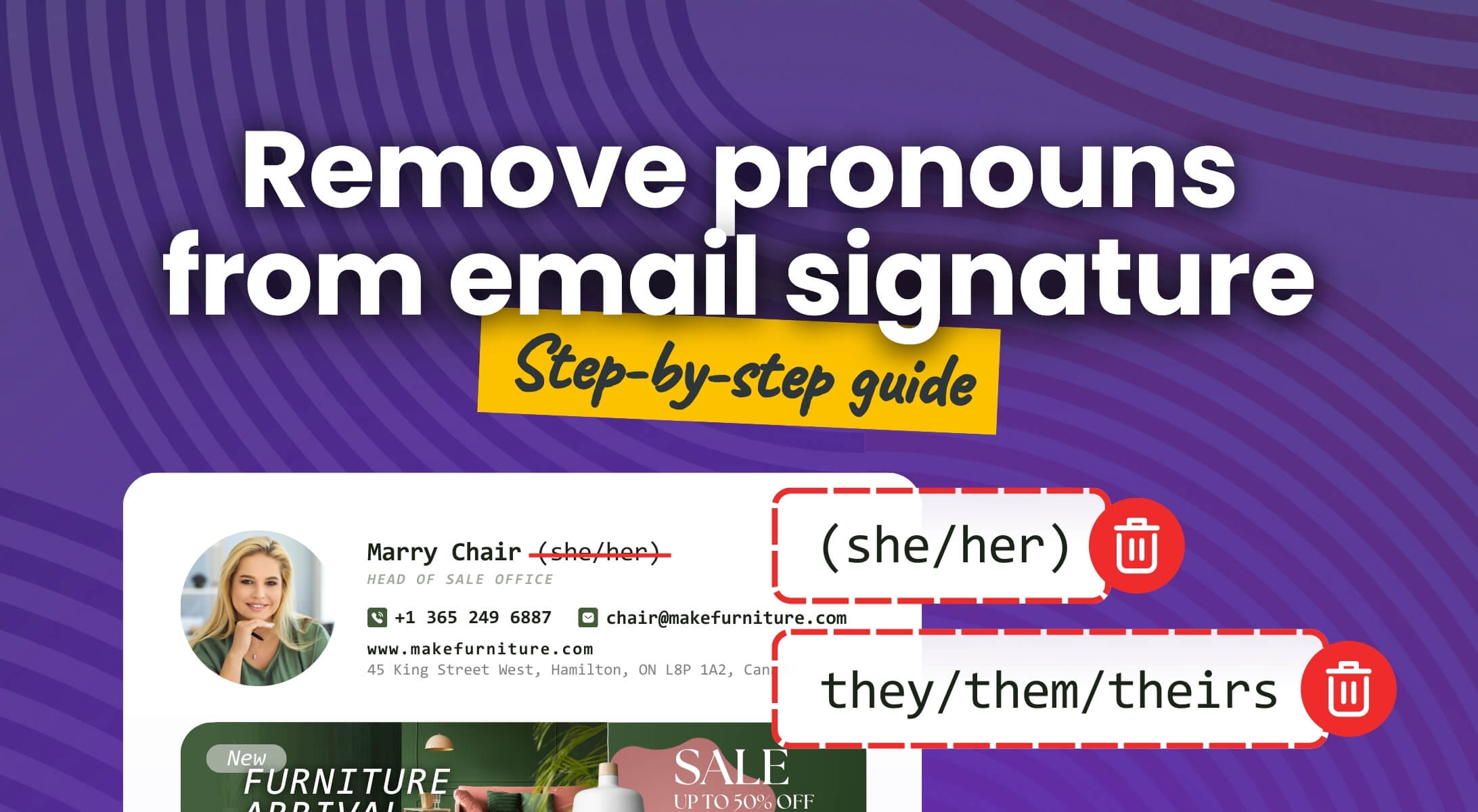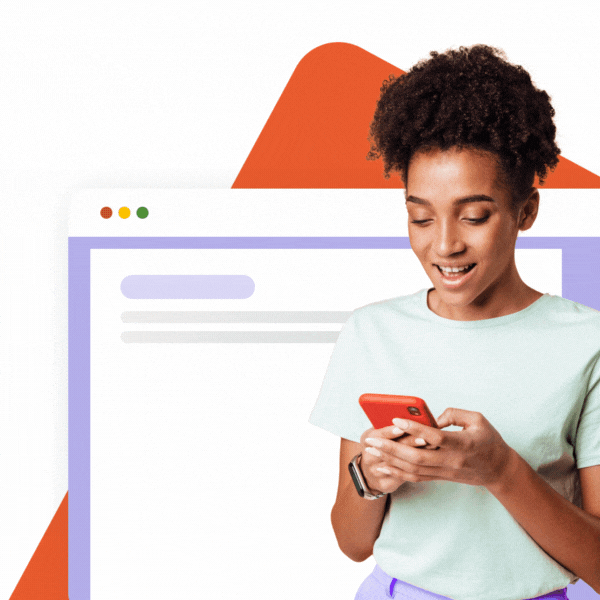What Does it Mean to Remove Pronouns From Email (or Email Signature)?
Removing pronouns from email communication means deleting gender-identifying terms like she/her, he/him, or they/them.
While it’s often phrased as removing pronouns ‘from email’, it usually refers to the email signature, the section that’s automatically added to the end of each message, not the body of the email itself.
The most common reasons to remove pronouns from email are:
- Personal preference
- Discomfort with publicly sharing gender information
- Privacy and data sensitivity concerns
- A desire for a cleaner, more minimal signature layout
Understanding these motivations can help organizations respect individual choices around communication style. We explore this topic further in our main article on pronouns in email signatures.
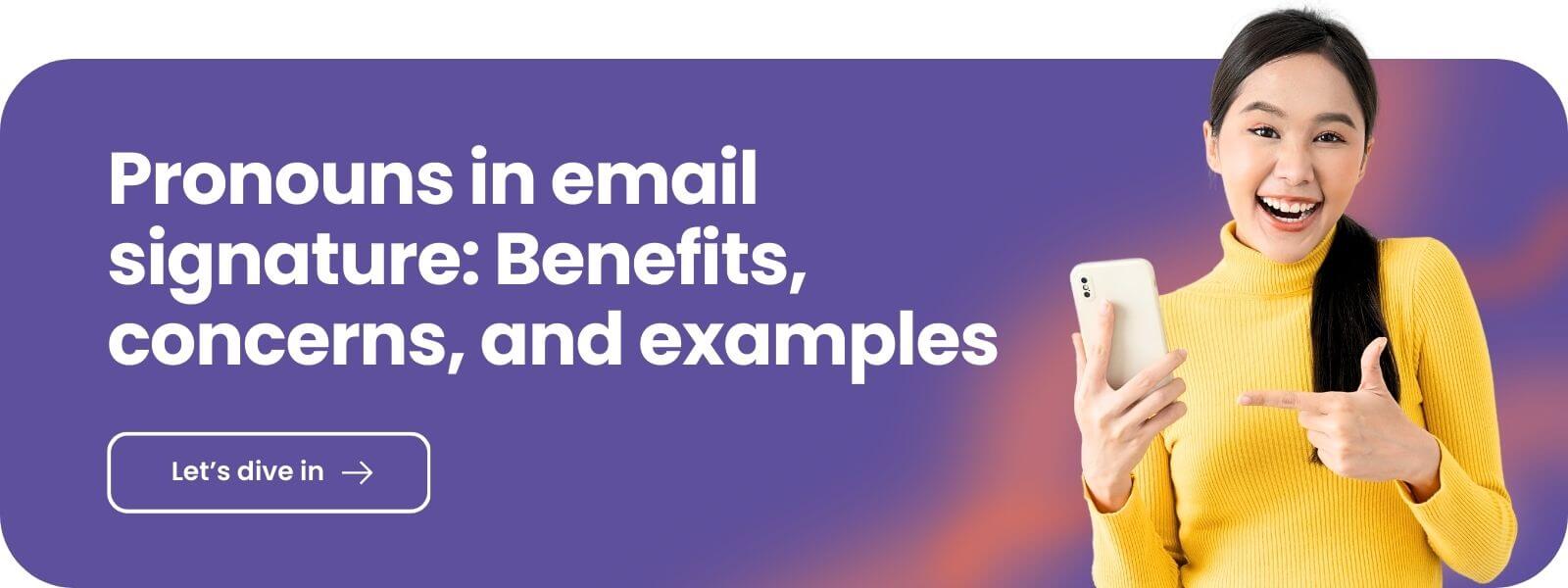
Remove Pronouns From Email Signature: Step-by-Step Guides
Removing pronouns you’ve previously added to your email signature depends on how the signature was created and which email client you’re using. Here’s how to do it in different scenarios:
Removing Pronouns From Gmail
This method works if you created your signature with pronouns directly in the Gmail desktop signature editor or pasted it as separate HTML code (using Ctrl+C / Ctrl+V):
- Open Gmail on your desktop.
- Click the gear icon (⚙) → See all settings.
- Scroll to the Signature section.
- If you have multiple signatures, select the one you want to edit.
- In the signature editor box, find and delete your pronoun text (e.g., ‘Pronouns: he/him’).
- Click Save Changes.
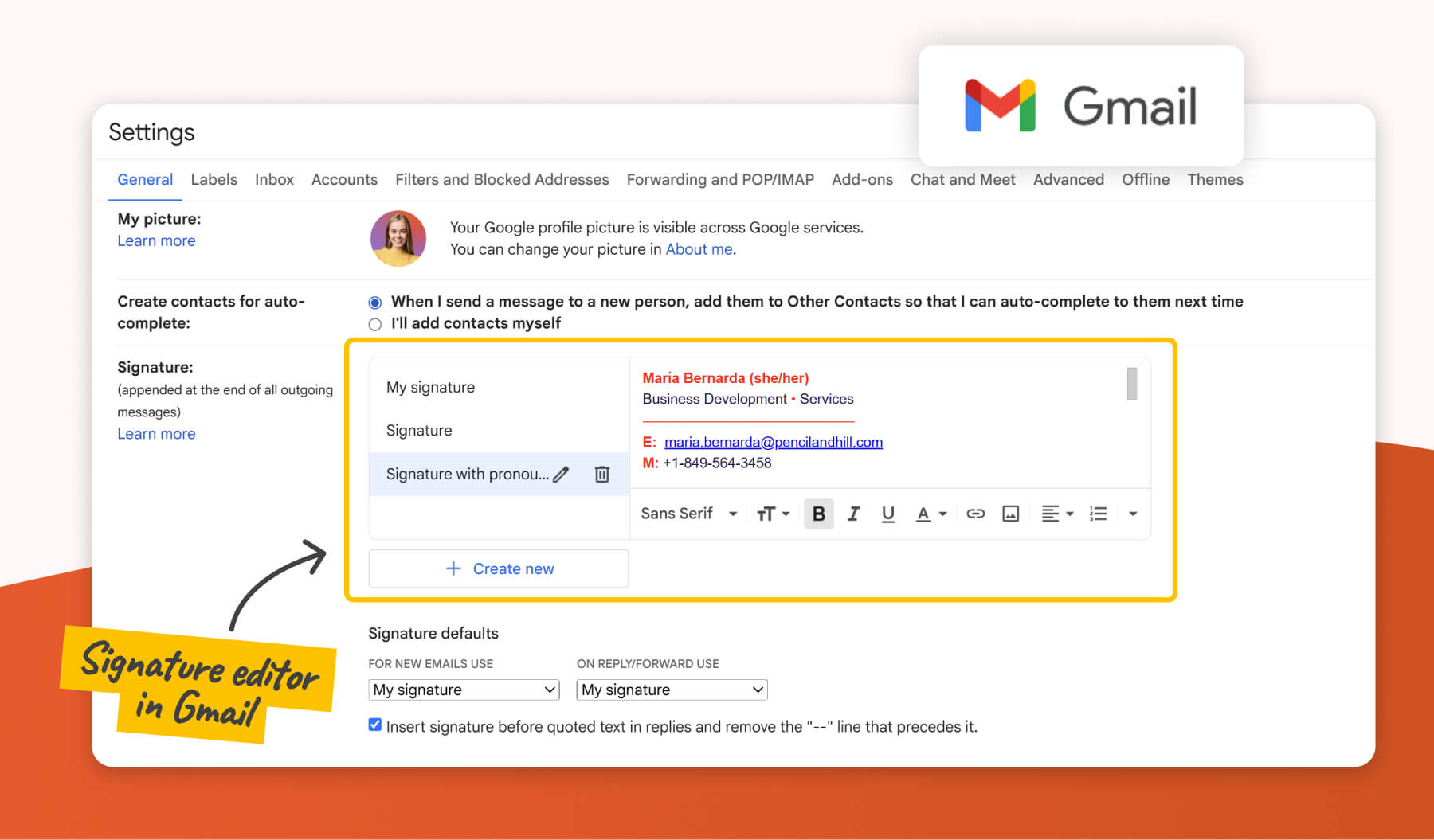
If you want to remove pronouns from your mobile signature and you’re using the Gmail mobile app, there are two possibilities:
- Your signature syncs with the desktop version – just edit it in Gmail on desktop, and the changes will apply automatically.
- Or you’ve manually set a mobile-specific signature – go to Gmail app settings → your account → Mobile Signature and delete the pronouns there.
For more details on how mobile signatures work, see our Gmail mobile signature setup guide.
Removing Pronouns From Outlook
The steps differ slightly between the desktop Classic Outlook app and the desktop New Outlook app or Outlook in a web browser.
📝 Please note: These step-by-step guides are tailored for Outlook on Windows. If you’re using Outlook on iOS, macOS, or an older version of the app, you might see some differences in the layout and options.
A) Desktop Classic Outlook app
- Open the desktop Outlook (Classic) app.
- Click on New Email.
- In the Message tab, click on the Signature icon → Signatures…
- Select the account and signature you wish to edit from the dropdown menu (if applicable).
- In the signature editor box, find and delete your pronoun text (e.g., ‘Pronouns: he/him’).
- Scroll down and click Save.
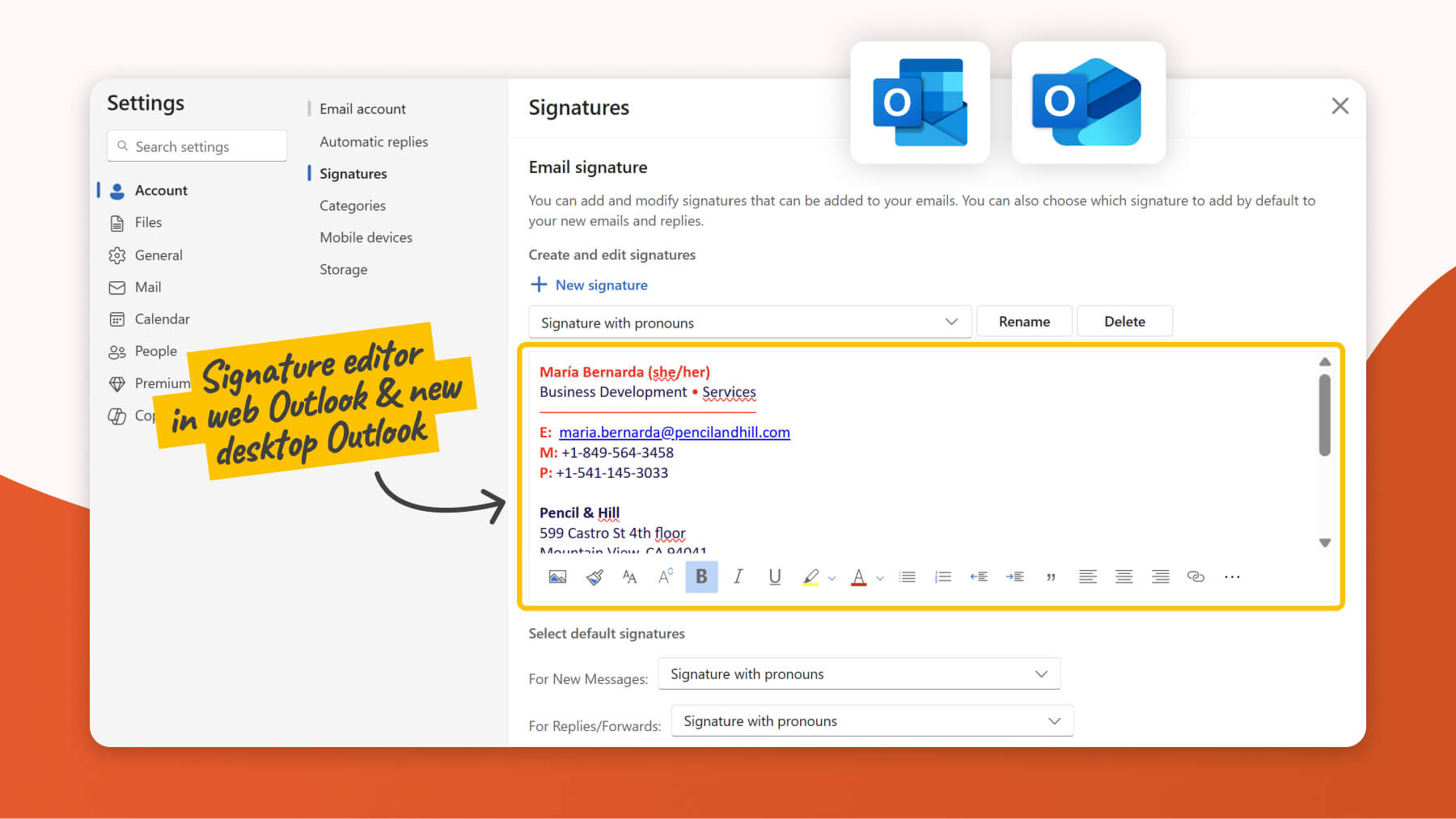
B) Desktop New Outlook app or Outlook in the web browser (e.g., outlook.live.com)
- Open desktop Outlook (New) or online Outlook in your web browser.
- Click the Settings gear icon (⚙) in the top-right corner.
- Select Account → Signatures.
- Select the account (only available in the Desktop New Outlook app) and signature you wish to edit from the dropdown menu (if applicable).
- In the signature editor box, find and delete your pronoun text (e.g., ‘Pronouns: he/him’).
- Scroll down and click Save.
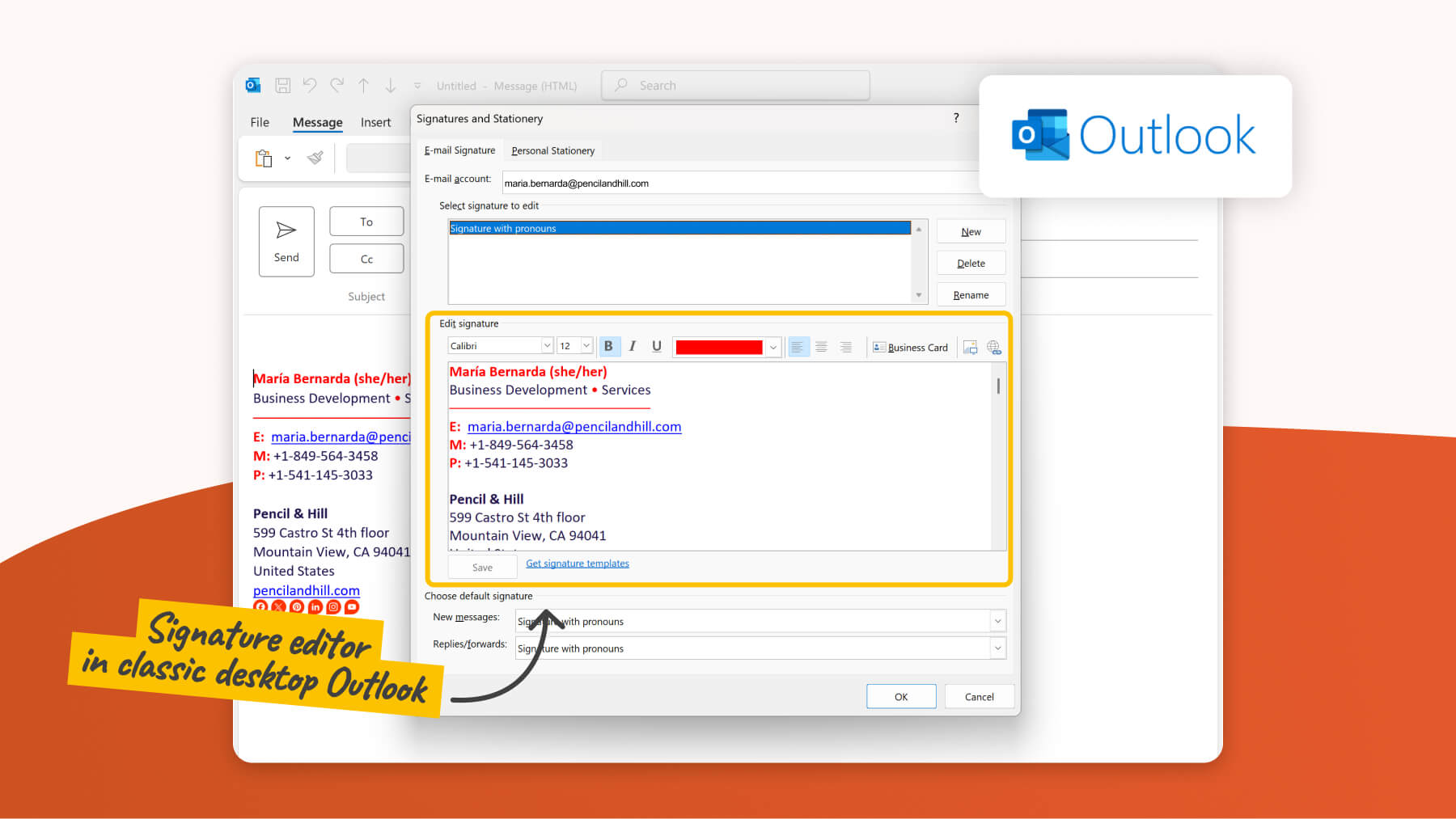
Removing Pronouns When Your Email Signature Is Managed Externally (Using a Third-Party App)
If your organization uses a central email signature management tool (like SignatureSatori), your signature is likely automatically applied or updated, overriding the standard settings of your email client (e.g., Gmail, Outlook).
In such cases, there are usually two possible ways to update your signature, depending on whether you have access to the management tool or not:
- Log in to the signature management tool and update signature (if you have access): If you have personal access to the signature management tool’s dashboard, log in there to find and edit your signature template or profile details.
- Contact your administrator and request removal (if you don’t have access): More commonly, especially in larger organizations, you will need to contact your IT administrator or the department responsible for managing email signatures (often IT or HR). Inform them you wish to have the pronouns removed, and they will make the necessary adjustments within the management tool.
Summary: Removing Pronouns From Email Signatures
Whether you’re prioritizing privacy, aligning with company standards, or simply refining your communication style, it’s easy to remove pronouns from email. The process differs slightly across Gmail, Outlook, and other email clients, but the principle is the same: find the signature editor in settings and simply delete pronouns. If that’s not possible, your company’s signatures are probably managed centrally, and you need to contact your IT or HR department.
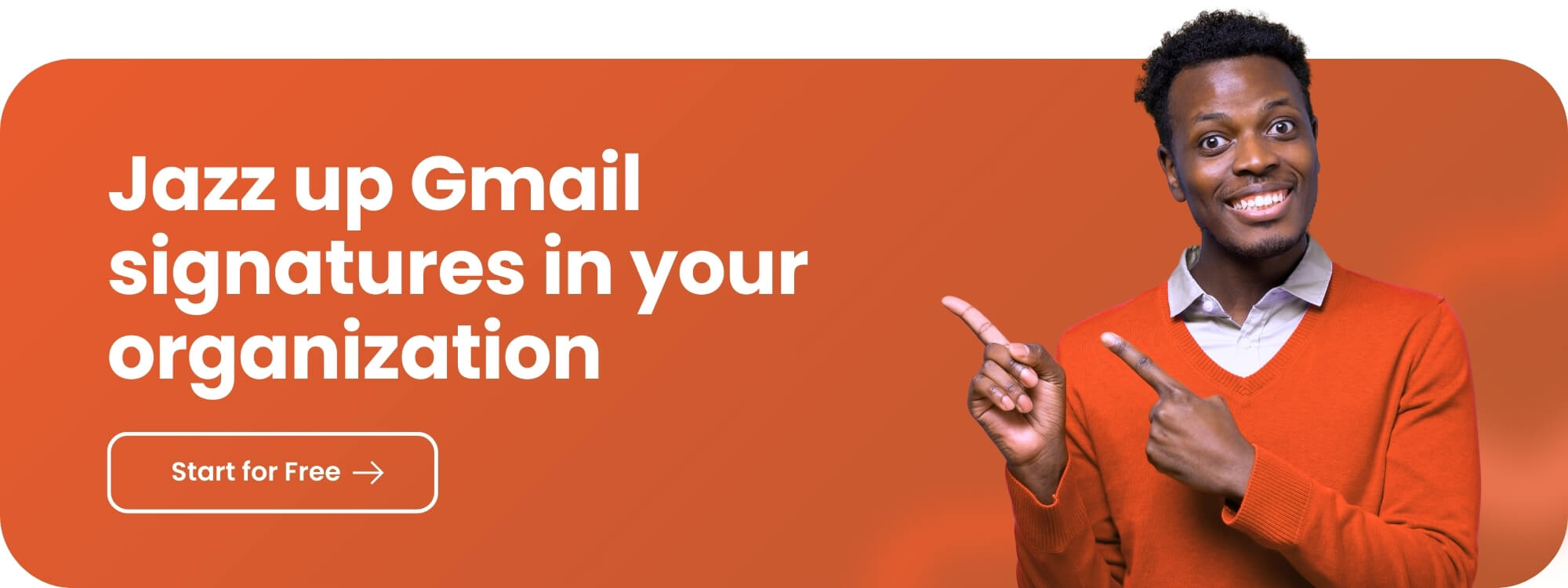
FAQ
What does it mean to remove pronouns from email signatures?
It means deleting gender-identifying words (e.g., she/her, he/him) from your email signature. This action might be taken due to personal preference for privacy, discomfort sharing gender identity, or policy-related reasons.
How to remove pronouns from Outlook?
• New Outlook desktop app: Settings → Account → Signatures → select the account and the signature you wish to edit (if more signatures) → delete the pronouns in the signature editor box → Save
• Outlook in web browser: Settings → Account → Signatures → select the signature you wish to edit (if more signatures) → delete the pronouns in the signature editor box → Save
• Classic Outlook desktop app: New Email → Message tab → Signature → Signatures… → select the account and the signature you wish to edit (if more signatures) → delete the pronouns in the signature editor box → Save
If your company signatures are managed centrally using a third-party app, you’ll need to reach out to your IT or HR department.
How to remove pronouns from Gmail?
In the Gmail desktop app, go to Settings (gear icon ⚙) → See all settings → scroll to Signature section → select the signature you wish to edit (if more signatures) → delete the pronouns in the signature editor box → Save Changes
If your company signatures are managed centrally using a third-party app (like SignatureSatori), you’ll need to reach out to your IT or HR department.
Why are people removing pronouns from emails?
Some users feel uncomfortable sharing their gender, prefer a more neutral tone, or follow company policies.